Source: http://www.egilh.com/blog/archive/2004/11/08/305.aspx
- Copy the directory C:\Program Files\Microsoft ACT to the same directory on the test machine
- Change the path of the Microsoft ACT directory in the registry file (act.reg)
Please use here the name of the Program files folder (in german programme).
- Execute Register.cmd
- Create a local user: ACTUser with the "User" rights
- Set the Identify of the following COM objects to ACTUser (using dcomcnfg):
- Application Center Test Broker
- Application Center Test Controller
Right click on and select the properties for
- Application Center Test Broker
- Application Center Test Controller
Change in the tab Identity to the option "this user " and type in the ACTUser account
- Give full control to ACTUser on the following WMI namespace using "Computer Management": Root/CIMV2/Application/MicrosoftACT
Run wmimgmt.msc
Right click an select the properties for WMI
SelectMicrosoftACT and click on the security button
Use ACT for Tests
http://msdn.microsoft.com/en-us/library/ms979202.aspx
Important: To record a test it is necessary to activate basic authentication for this web server.
Go to the directory security tab
Edit the Authitication settings
and activate the basic authentication
Authentication
ACT supports anonymous, Integrated Windows, basic, digest, and Passport authentication mechanisms for test execution. If you use the record test feature to create test scripts, you need to modify the test scripts to support Integrated Windows and passport authentication. The discussion that follows describes how to do so.
Windows Authentication
ACT supports Integrated Windows authentication while testing, but you cannot record tests for a Web application that has the Integrated Authentication option enabled within Internet Information Services (IIS). The following steps show you how to work around this problem.
To record by using an application that uses Windows authentication
- Enable basic authentication, in addition to Integrated Windows authentication, on your IIS server.
- Record the ACT test script for testing your application. Provide the appropriate domain, user name, and passwords for your Web application when prompted by the tool.
- Change the Web application configuration back to Integrated Windows authentication.
- Comment out or delete the following line of each request in the test script, which was recorded in Step 2.
oHeaders.Add "Authorization", "Basic XYZ"
- Set up the ACT users (using a separate user group if needed) with the proper domains, user names, and passwords that you want to simulate.
- For each request, change the following line in the script:
oRequest.HTTPVersion = "HTTP/1.0"
to:
oRequest.HTTPVersion = "HTTP/1.1"
- Run the ACT test script.
Source <http://msdn.microsoft.com/en-us/library/ms979202.aspx>
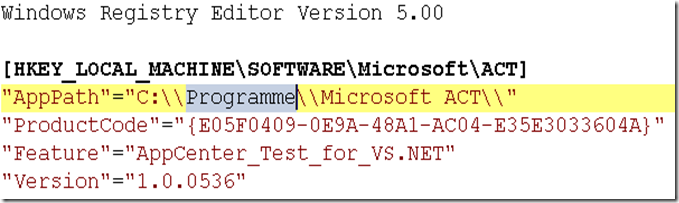

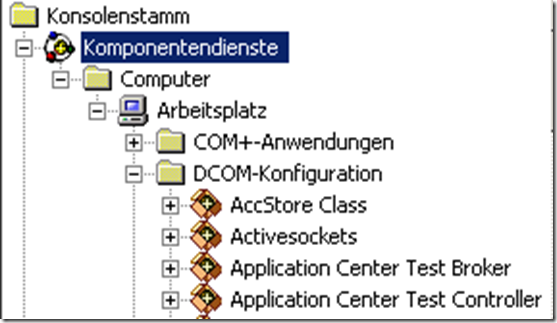
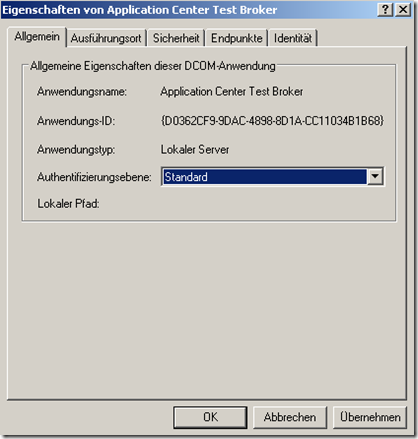







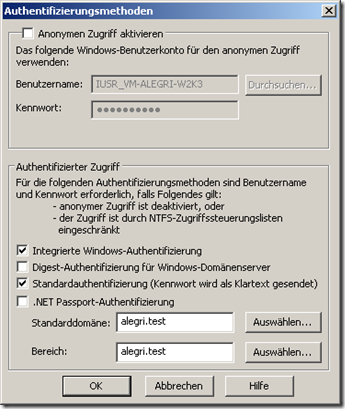
No comments:
Post a Comment