Technet article: http://technet.microsoft.com/en-us/library/ee748631%28office.14%29.aspx
Run the following commands in SQL Server management query window. Change the database name as needed.
use [WSS_Content]
if not exists (select * from sys.symmetric_keys where name = N'##MS_DatabaseMasterKey##')
create master key encryption by password = N'Admin Key Password !2#4'
use [WSS_Content]
if not exists (select groupname from sysfilegroups where groupname=N'RBSFilestreamProvider')
alter database [WSS_Content]
add filegroup RBSFilestreamProvider contains filestream
use [WSS_Content]
alter database [WSS_Content]
add file (name = RBSFilestreamFile, filename = 'c:\Blob')
to filegroup RBSFilestreamProvider
After activating this three commands you will find some files in the new folder c:\blob. Important. This folder will be created by the sql command.
Install RBS
http://go.microsoft.com/fwlink/?LinkId=177388
Do not run the msi file directly.
On the database and first SQL server run the following command:
msiexec /qn /lvx* rbs_install_log.txt /i RBS_X64.msi TRUSTSERVERCERTIFICATE=true FILEGROUP=PRIMARY DBNAME="WSS_Content" DBINSTANCE="" FILESTREAMFILEGROUP=RBSFilestreamProvider FILESTREAMSTORENAME=FilestreamProvider_1
Fill in the SQL instance name for specific SQL server instances.
Run the following command on all other SharePoint servers:
msiexec /qn /lvx* rbs_install_log.txt /i RBS_X64.msi DBNAME="WSS_Content" DBINSTANCE="" ADDLOCAL="Client,Docs,Maintainer,ServerScript,FilestreamClient,FilestreamServer"
Check rbs_install_log.txt after installation:
>>>> Product: SQL Remote Blob Storage -- Installation completed successfully.
To enable RBS on a specific web application open the SharePoint Management Shell on run this commands
$cdb = Get-SPContentDatabase –WebApplication http://moss2010server
$rbss = $cdb.RemoteBlobStorageSettings
$rbss.Installed()
$rbss.Enable()
$rbss.SetActiveProviderName($rbss.GetProviderNames()[0])
$rbss
After the activation you can find additionals files and folder in the blob folder
After uploading a file (in this example rbs_install_log.txt) in a document library
You will find new folders and files (with guid names) in the blob directory structure.
If you upload a new version of this file, the new file will be place in the same folder with a new name. SharePoint does not save the difference only.

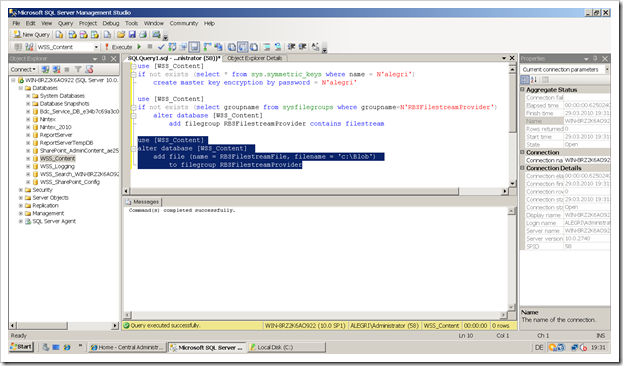
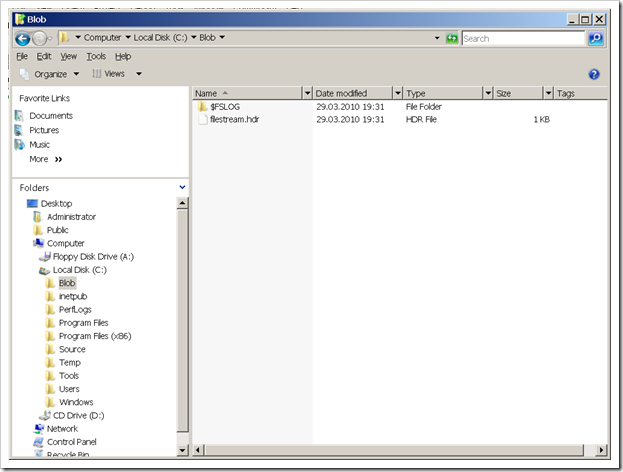
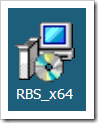

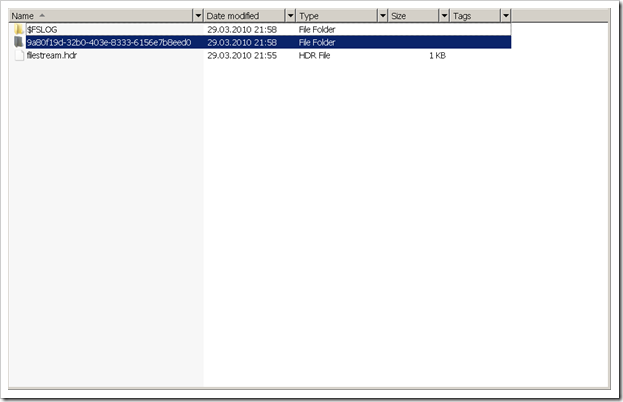
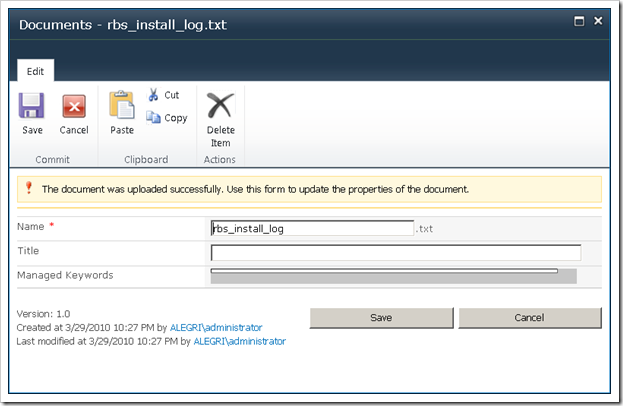
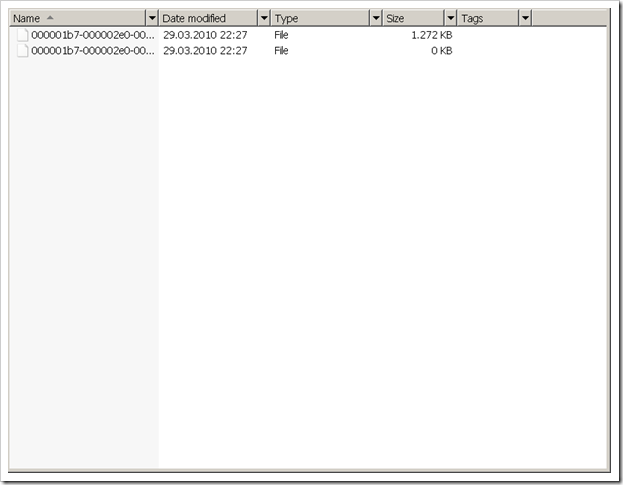
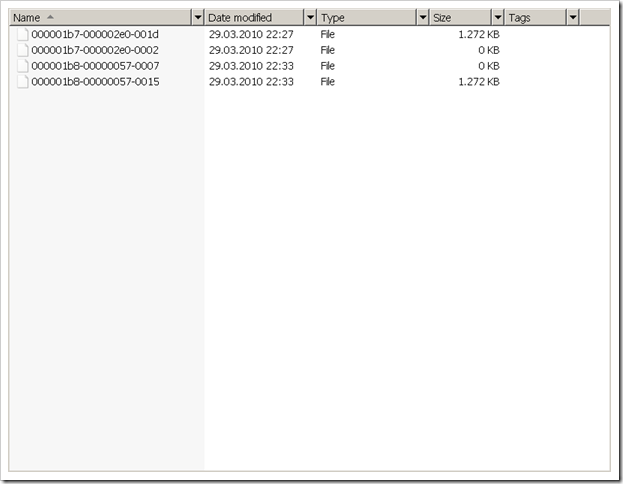
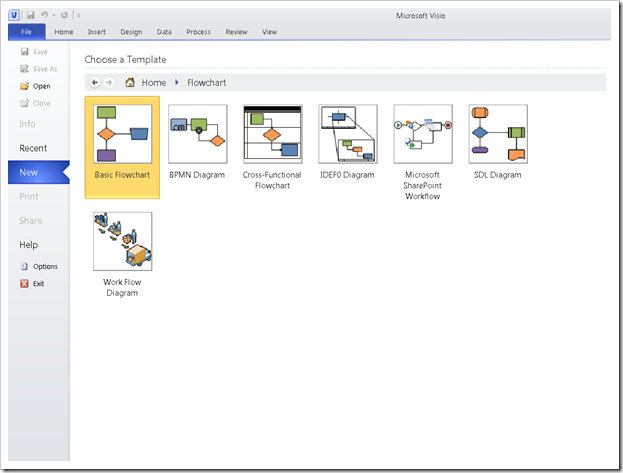
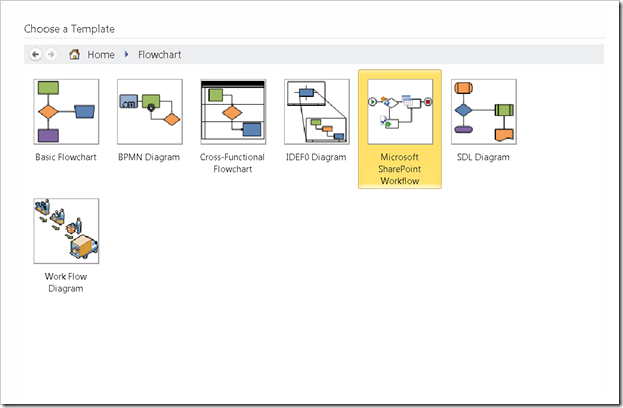
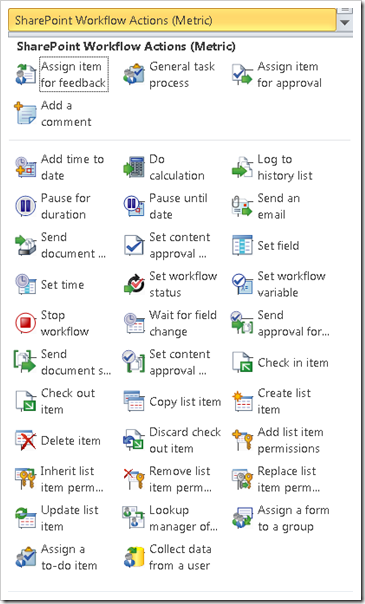
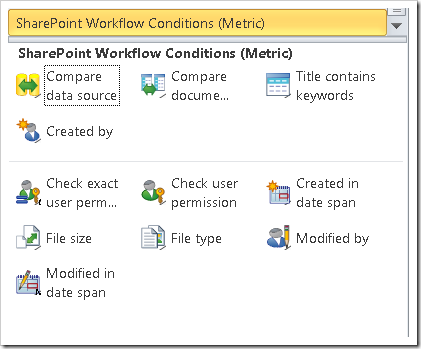

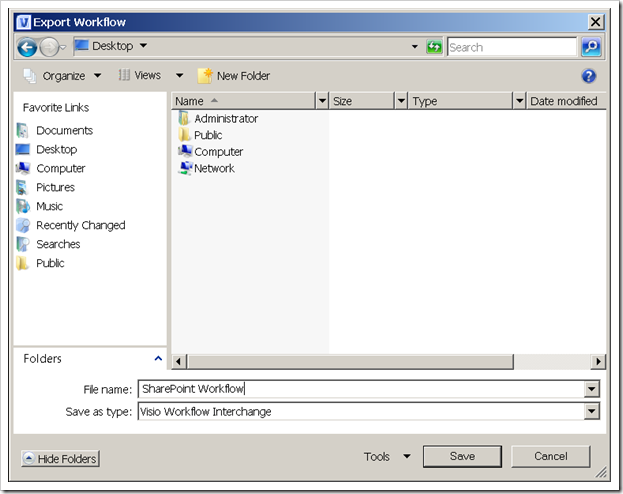
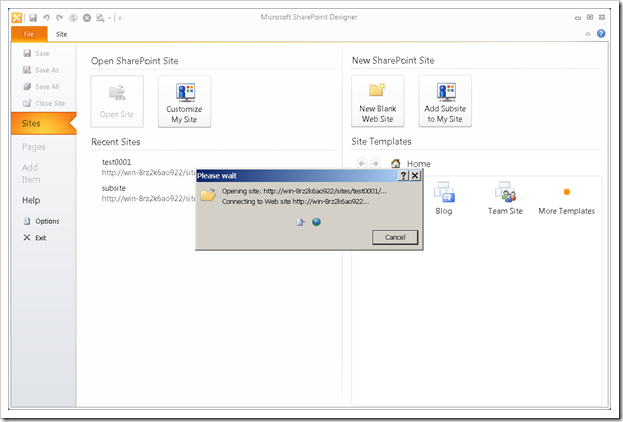
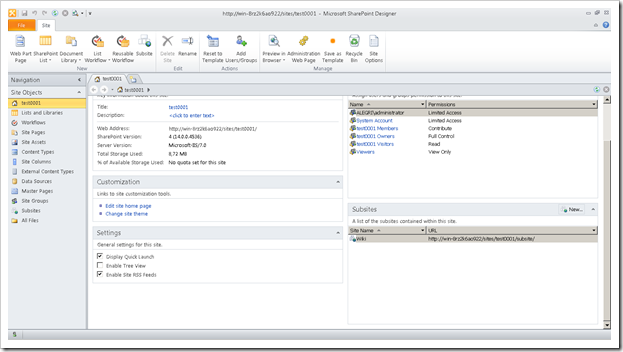
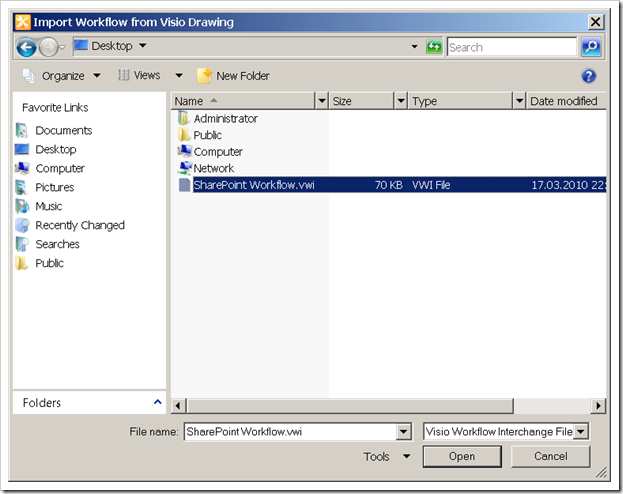

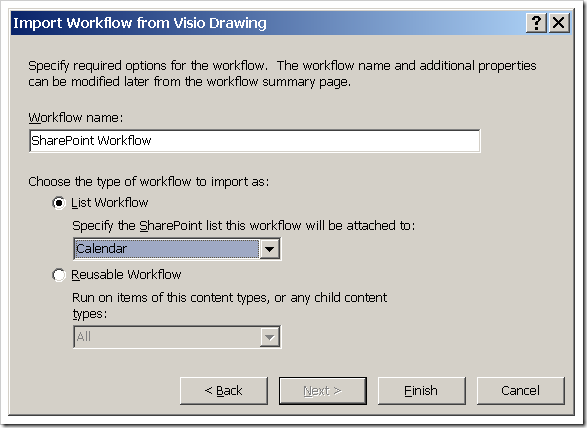
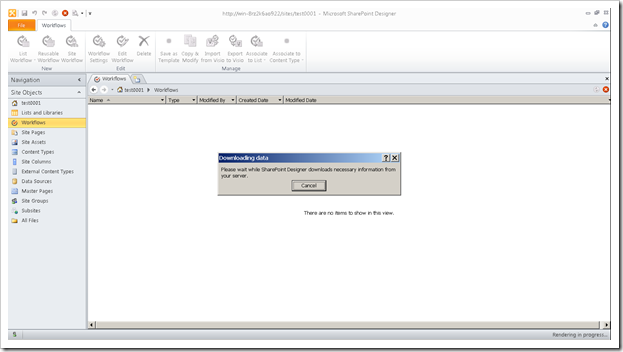
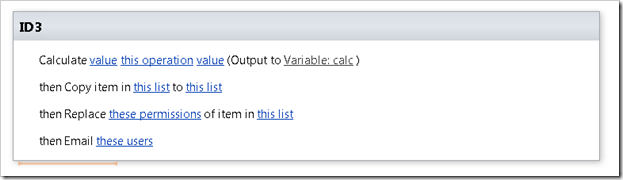
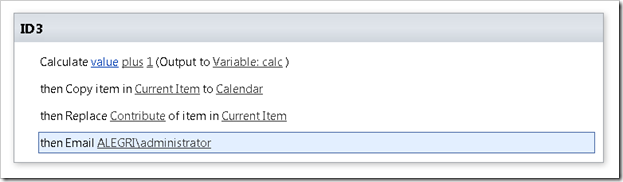
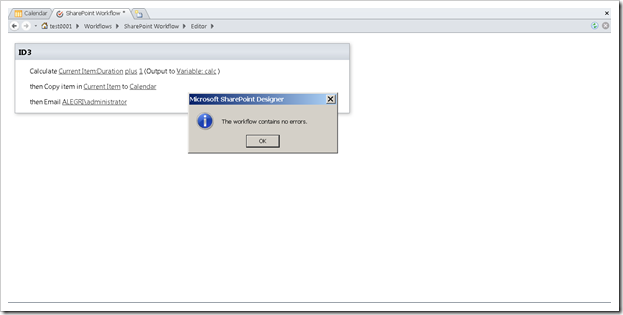
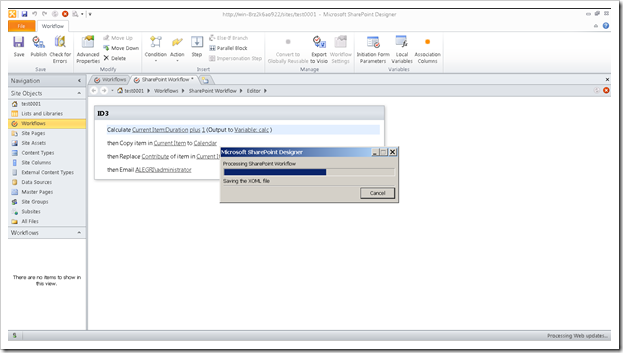
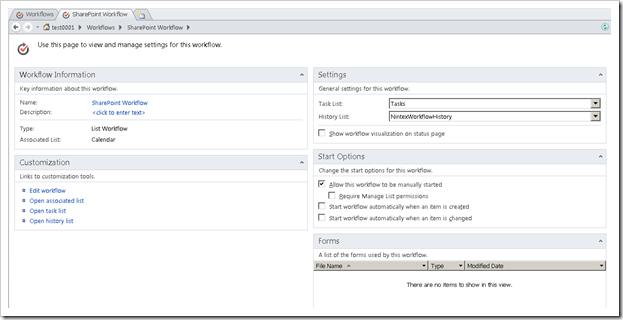
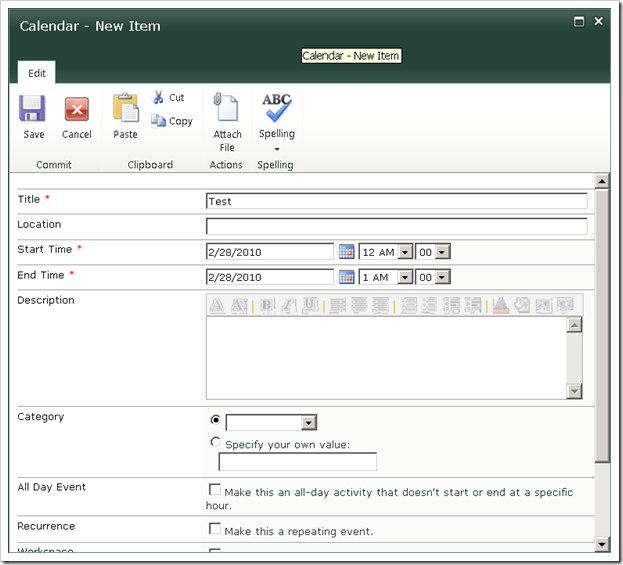
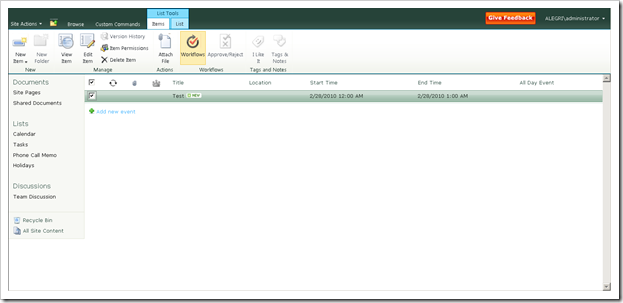

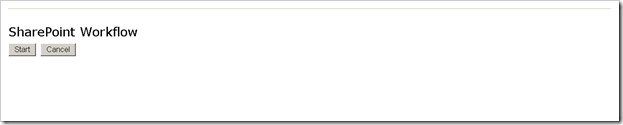
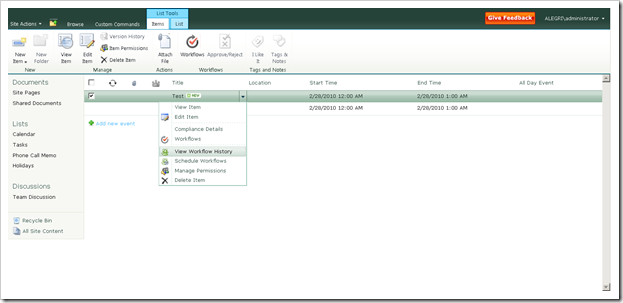
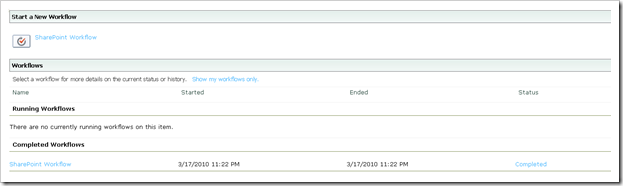
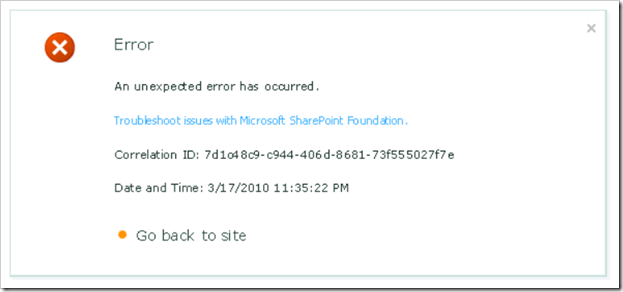
![clip_image001[6] clip_image001[6]](https://blogger.googleusercontent.com/img/b/R29vZ2xl/AVvXsEipSVJvsKrOWH1JLTjIpEOSfxLoFYV-TKkDV_5azB6CMofDgN3En2vfOcj8y8eOk6l0O5LuEJHuGClFRqaARFFvUUKzcXnGQ_dx9pBHdCodjY98gjouaOHQzXw033Z_WFVWmwqRaCVQ78D-/?imgmax=800)
![clip_image002[6] clip_image002[6]](http://lh6.ggpht.com/_aO2evPPmdjk/S5U44I9MErI/AAAAAAAAAjM/8x9tBUxukxw/clip_image002%5B6%5D_thumb.png?imgmax=800)
![clip_image003[6] clip_image003[6]](https://blogger.googleusercontent.com/img/b/R29vZ2xl/AVvXsEirdLPXQBRSAprUaS8DNqWaolZPZO-yaz2VLGsM1M8LxYmYzh4NFJkxRLWxl8uSTItGTXEc8t66jFmlEyqEkMeblOXiTjW5gVu89Ua2Mpu5CTdiEc_BGZCcsgMv_YXisRPPDitIbZyiOYry/?imgmax=800)
![clip_image004[6] clip_image004[6]](http://lh4.ggpht.com/_aO2evPPmdjk/S5U46PHK9CI/AAAAAAAAAjc/GplnN8B1D1g/clip_image004%5B6%5D_thumb.png?imgmax=800)
![clip_image005[6] clip_image005[6]](http://lh5.ggpht.com/_aO2evPPmdjk/S5U461mwxtI/AAAAAAAAAjk/in1rBqWGZSE/clip_image005%5B6%5D_thumb.png?imgmax=800)
![clip_image006[6] clip_image006[6]](http://lh4.ggpht.com/_aO2evPPmdjk/S5U47X3NXlI/AAAAAAAAAjs/2R2y-xgSKOc/clip_image006%5B6%5D_thumb.png?imgmax=800)
![clip_image007[6] clip_image007[6]](http://lh3.ggpht.com/_aO2evPPmdjk/S5U48_dCCaI/AAAAAAAAAj0/8lx7Fa7yKm0/clip_image007%5B6%5D_thumb.png?imgmax=800)
![clip_image008[6] clip_image008[6]](https://blogger.googleusercontent.com/img/b/R29vZ2xl/AVvXsEjqN0wLuQJjoHsIbe2BbCmNYtBdmIlBUz3jBwW5y6i63O5pmz0B7q1bVBKDqR8ykFu2rdbE2G1s3f2YHFxbNkliDpBnLLFAAdZraiisV3m7kPtcmTuy9GirbdwnEl3SQ1UrQKY3w0wPchZf/?imgmax=800)
![clip_image009[6] clip_image009[6]](http://lh6.ggpht.com/_aO2evPPmdjk/S5U4-khGZJI/AAAAAAAAAkE/teixxlNerXU/clip_image009%5B6%5D_thumb.png?imgmax=800)
![clip_image011[6] clip_image011[6]](http://lh6.ggpht.com/_aO2evPPmdjk/S5U5AH-kE1I/AAAAAAAAAkU/1NDViApbhAU/clip_image011%5B6%5D_thumb.png?imgmax=800)
![clip_image012[6] clip_image012[6]](http://lh5.ggpht.com/_aO2evPPmdjk/S5U5AyPgL8I/AAAAAAAAAkc/QgNQJNiqbCI/clip_image012%5B6%5D_thumb.png?imgmax=800)
![clip_image013[6] clip_image013[6]](http://lh4.ggpht.com/_aO2evPPmdjk/S5U5CLiy9FI/AAAAAAAAAkk/wpAv1MwqhTc/clip_image013%5B6%5D_thumb.png?imgmax=800)
![clip_image014[6] clip_image014[6]](http://lh5.ggpht.com/_aO2evPPmdjk/S5U5CwssQuI/AAAAAAAAAks/lmy_aeRsc_c/clip_image014%5B6%5D_thumb.png?imgmax=800)
![clip_image015[6] clip_image015[6]](http://lh3.ggpht.com/_aO2evPPmdjk/S5U5Di-v3lI/AAAAAAAAAk0/nF1Y0QbyP4Y/clip_image015%5B6%5D_thumb.png?imgmax=800)
![clip_image016[6] clip_image016[6]](http://lh6.ggpht.com/_aO2evPPmdjk/S5U5ER9r-SI/AAAAAAAAAk8/8-11JYDw16Y/clip_image016%5B6%5D_thumb.png?imgmax=800)
![clip_image017[6] clip_image017[6]](https://blogger.googleusercontent.com/img/b/R29vZ2xl/AVvXsEjNxEekVjjiDYvF3mtTOsdgRD0GPBaTWScov3B5RD4dNe94DCuqaFlIKbELWjM6eZotaetqvO7VOre4hav2jTrkR1sTQxHXYZvv_scJhdwdntgDmJgvv_FhbJ0AMDexI9FQ5G6D46j4NzOp/?imgmax=800)