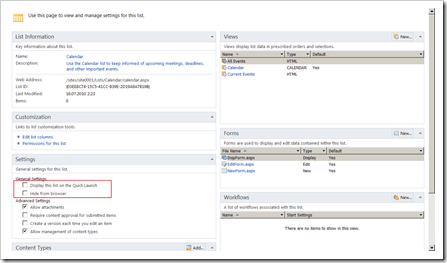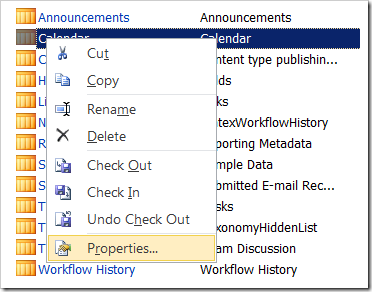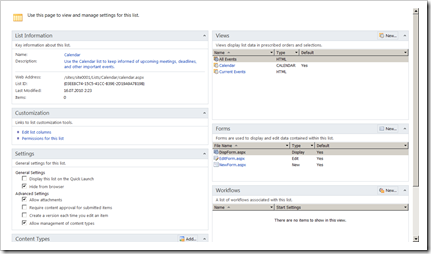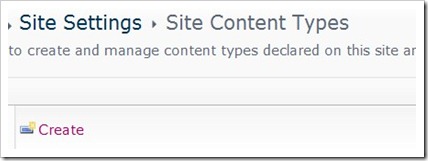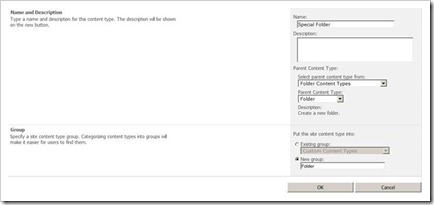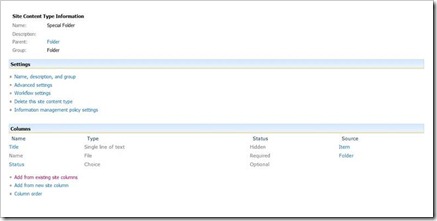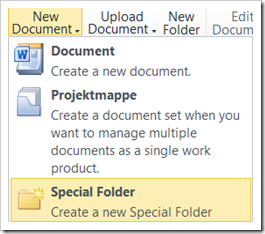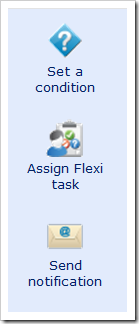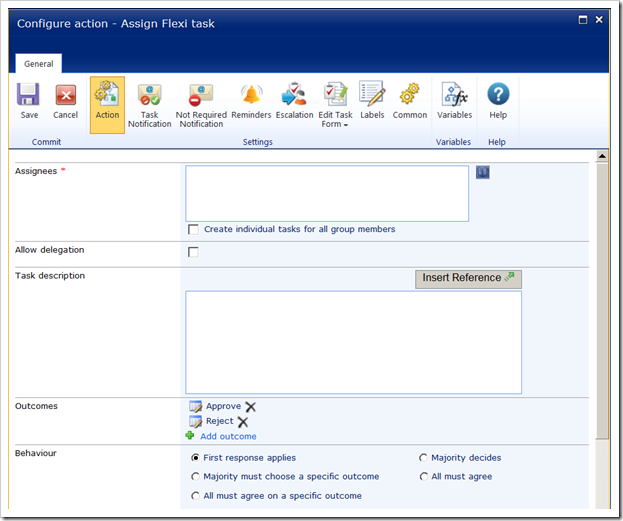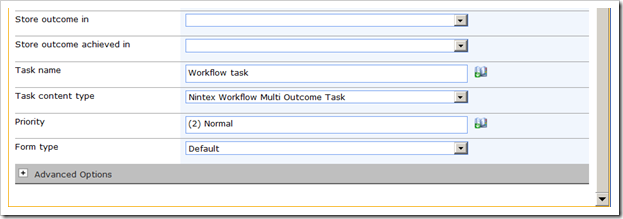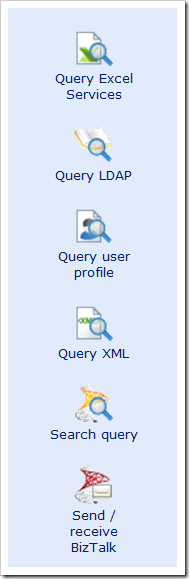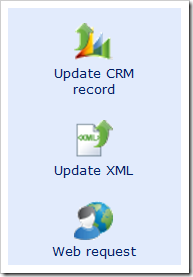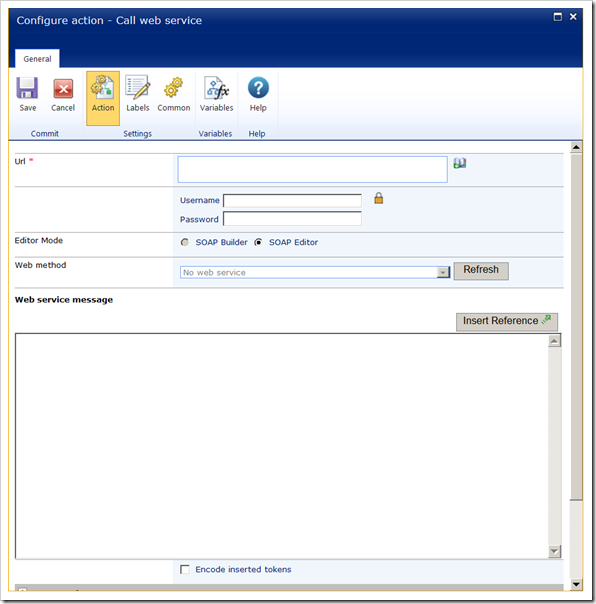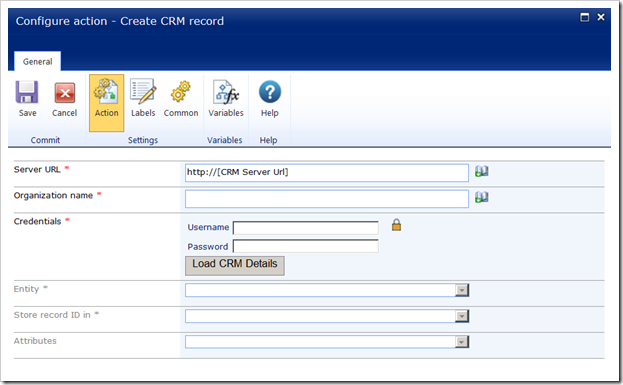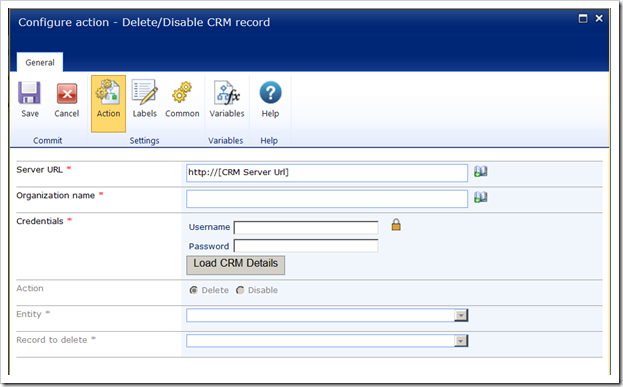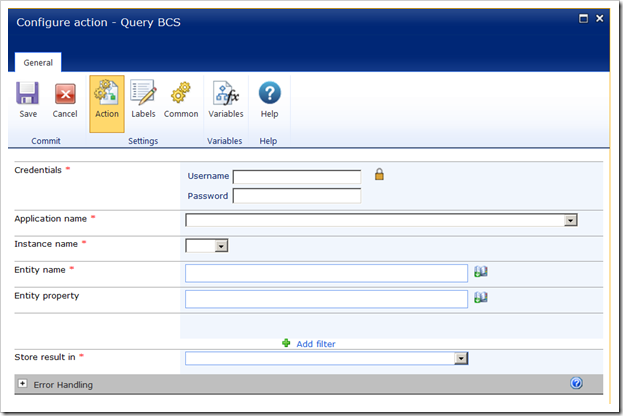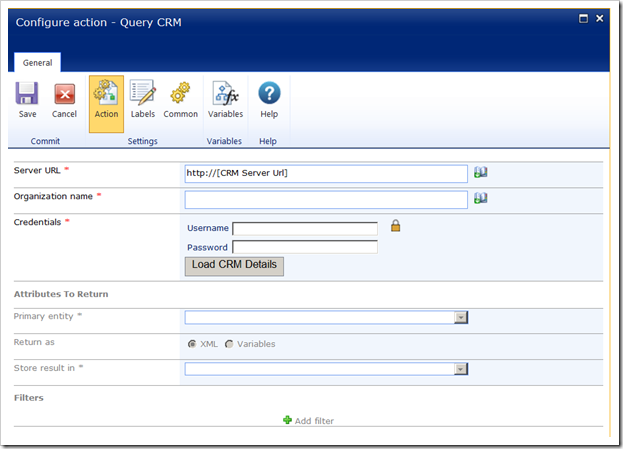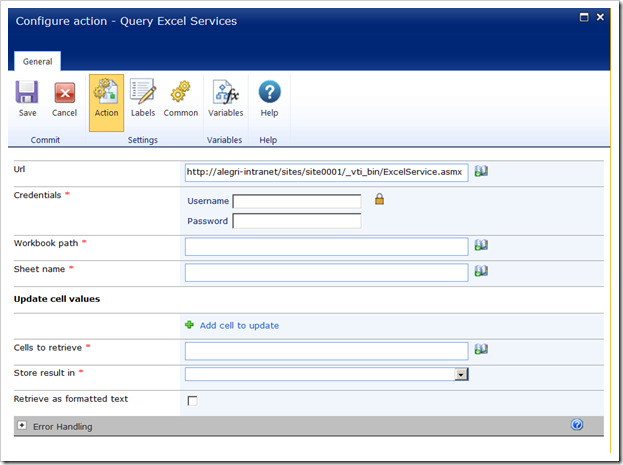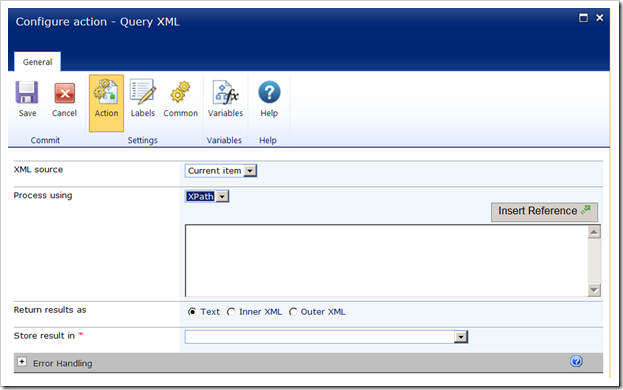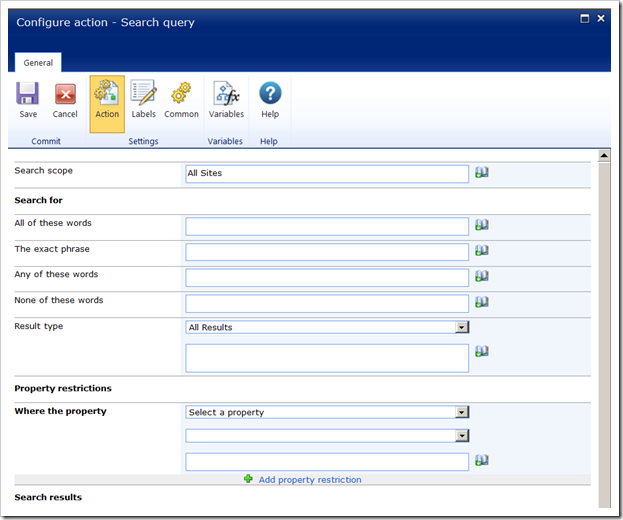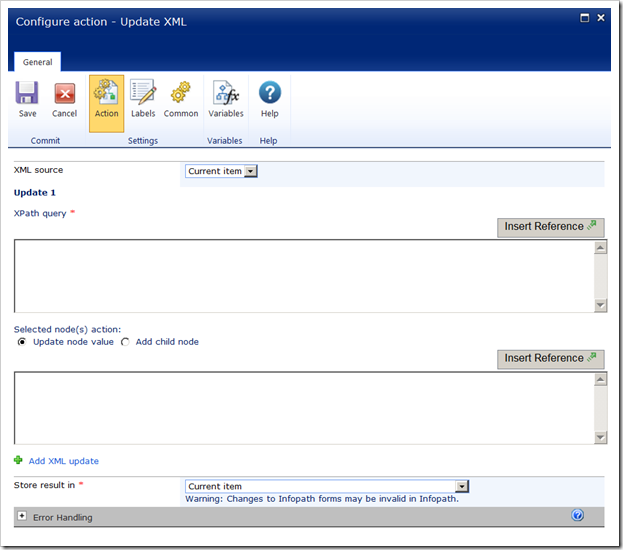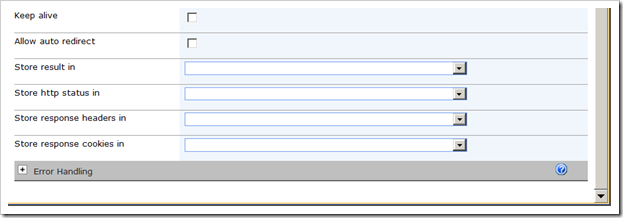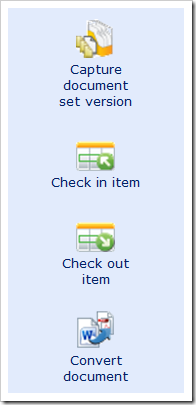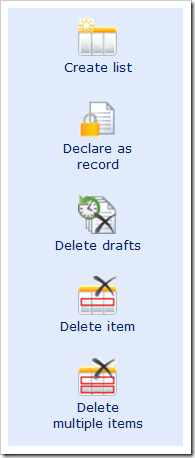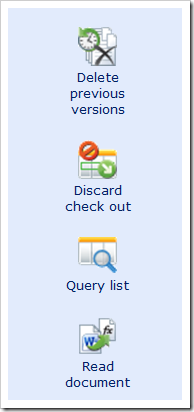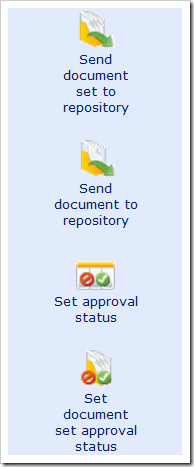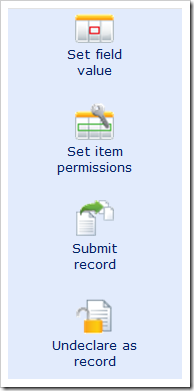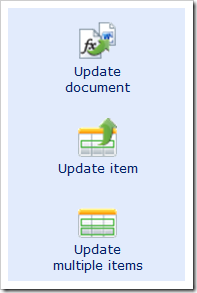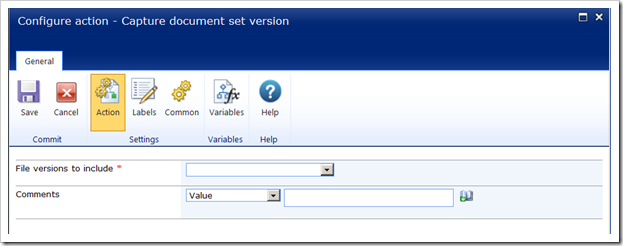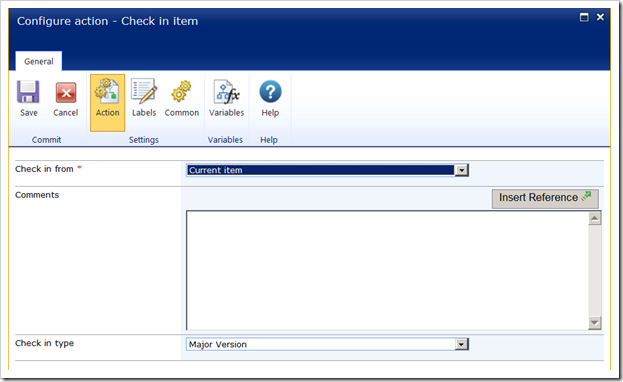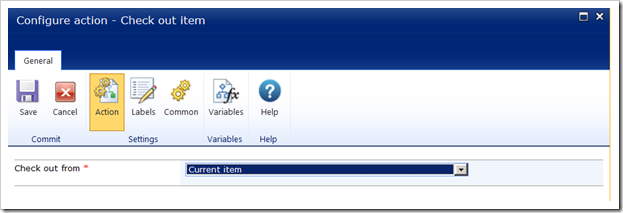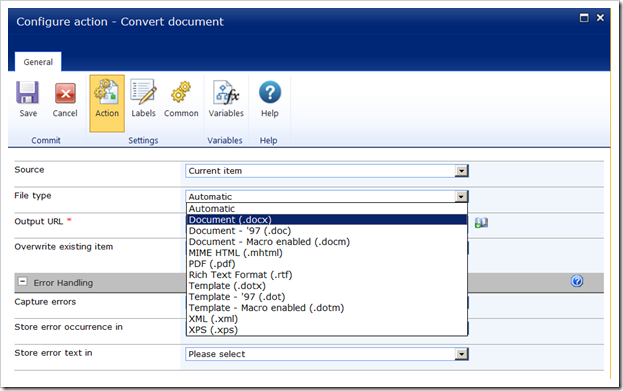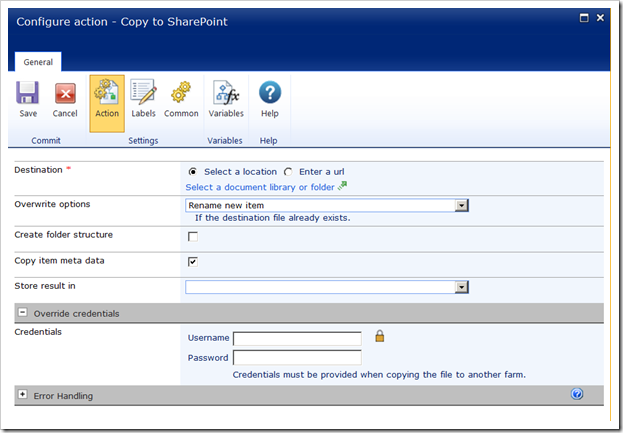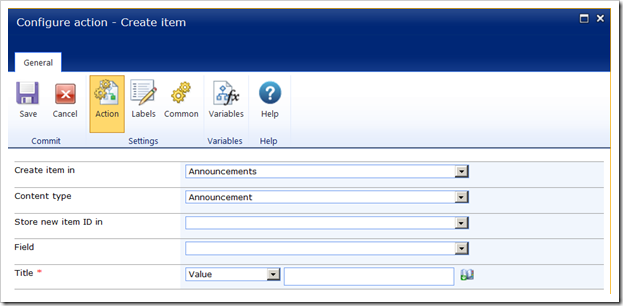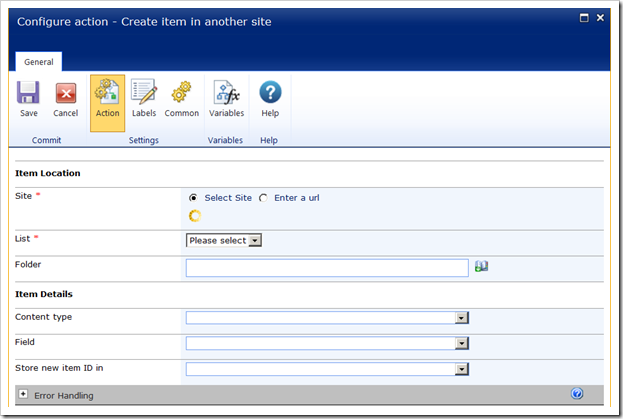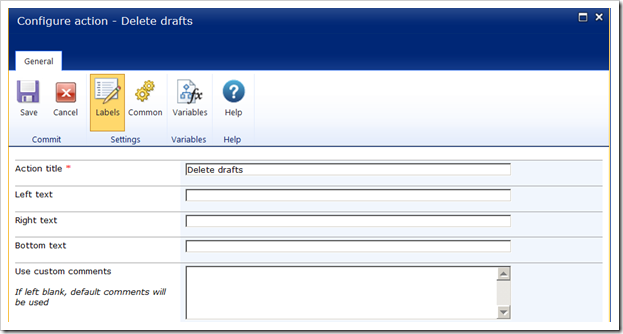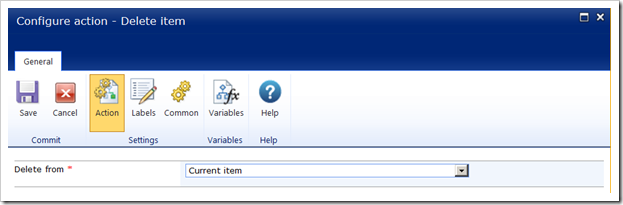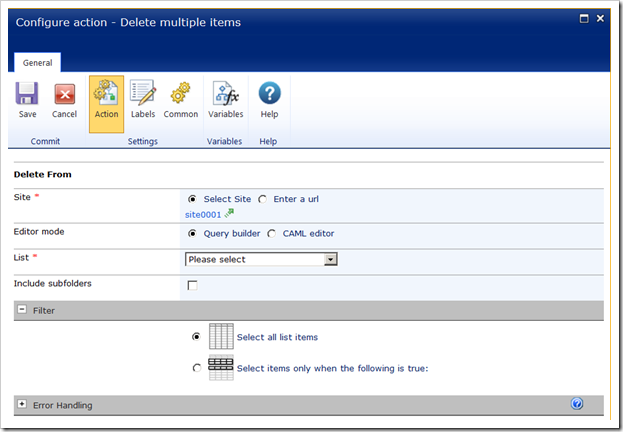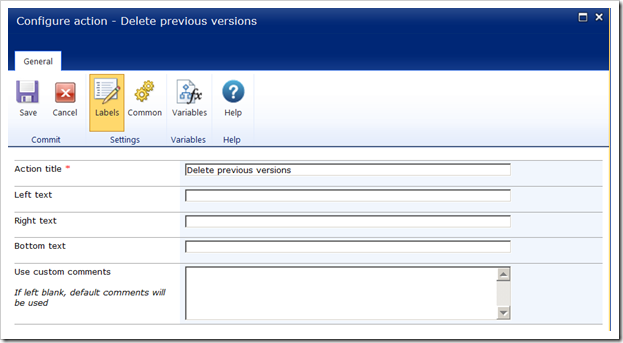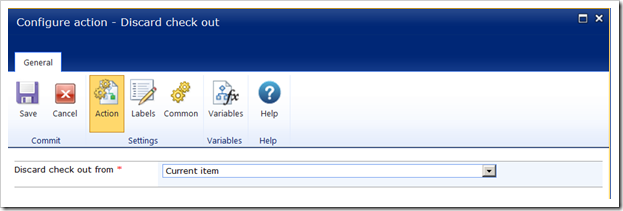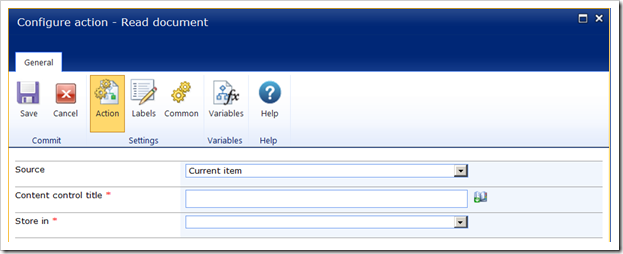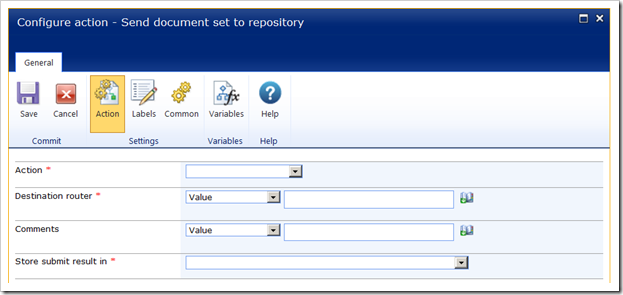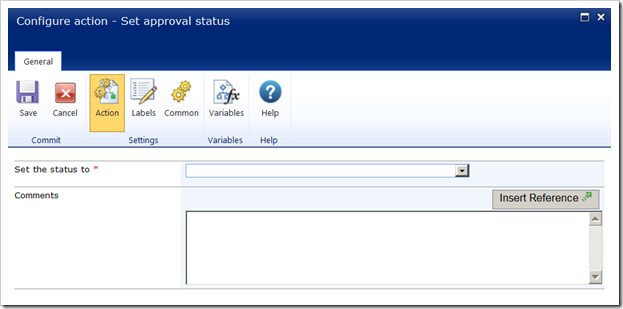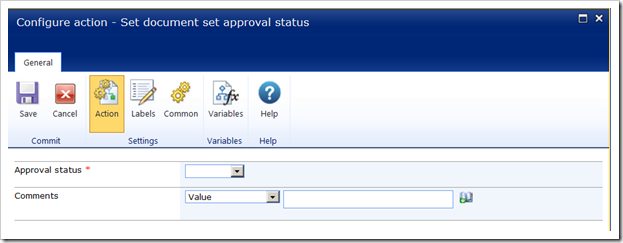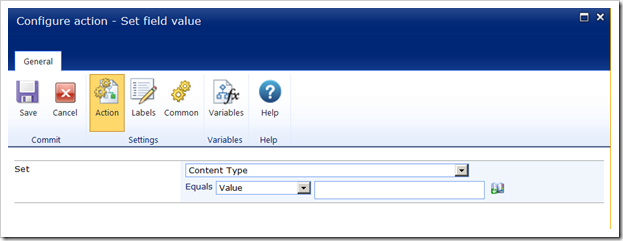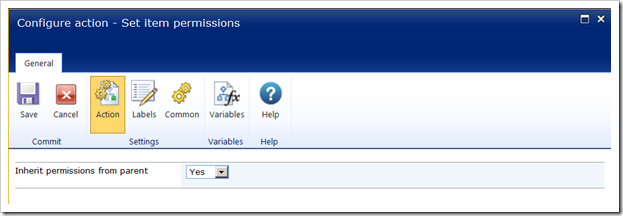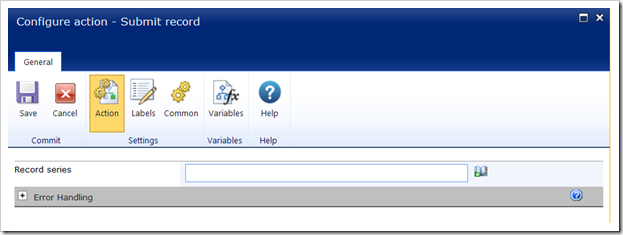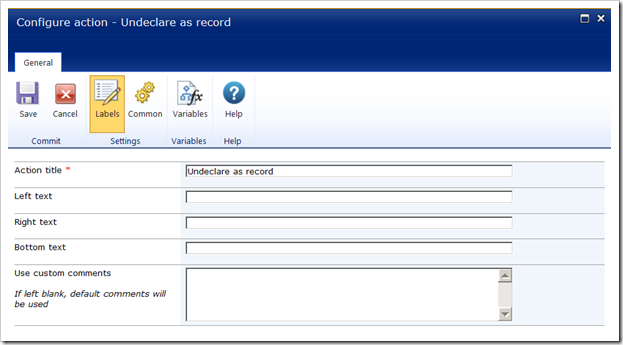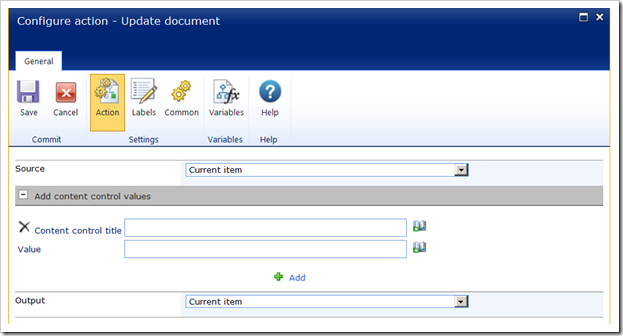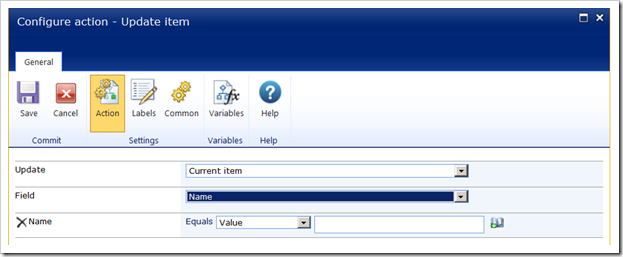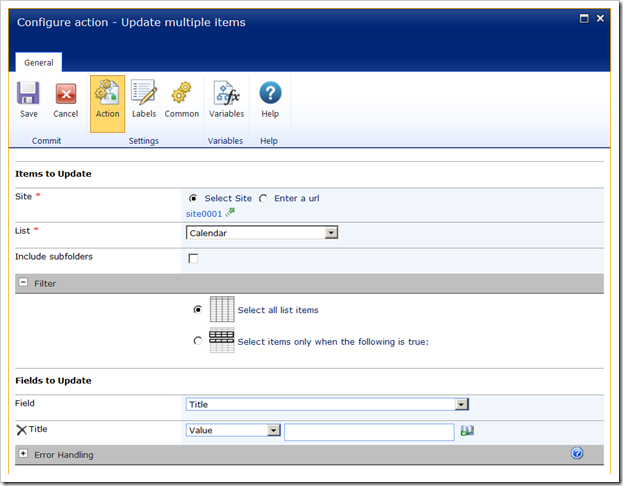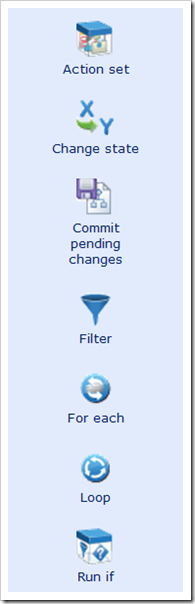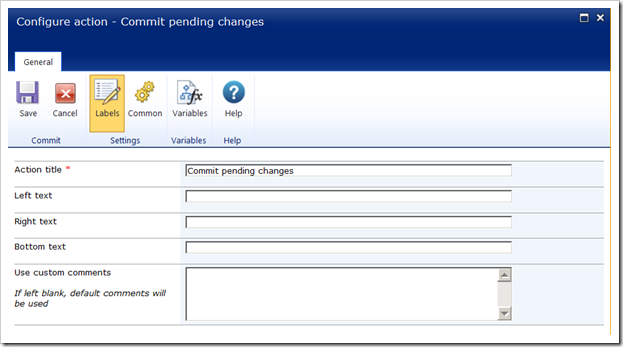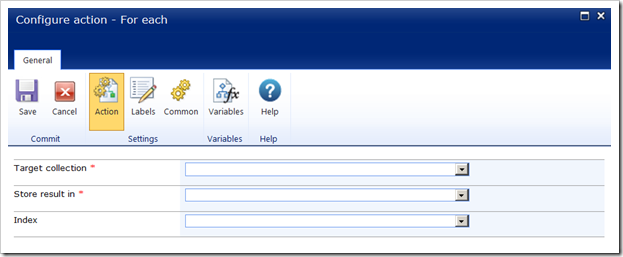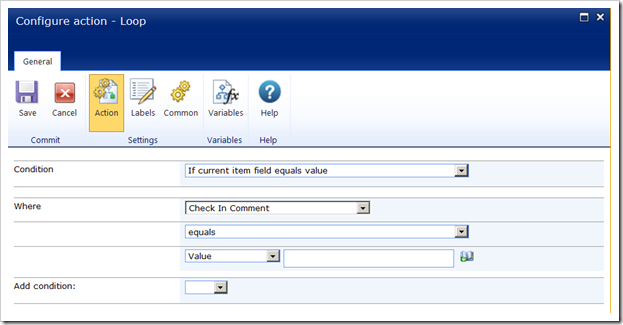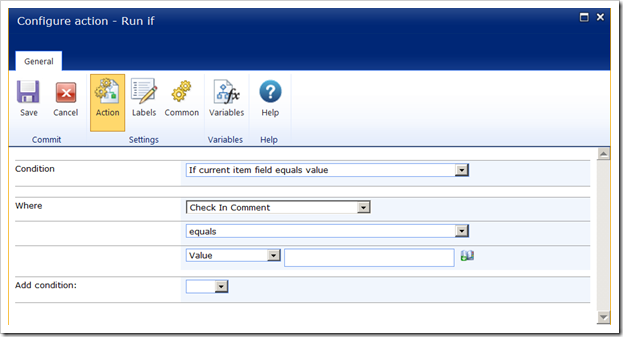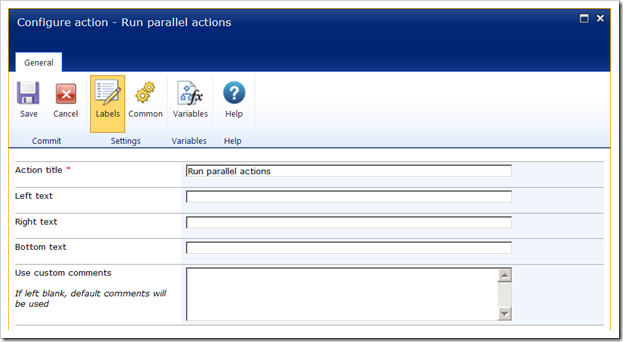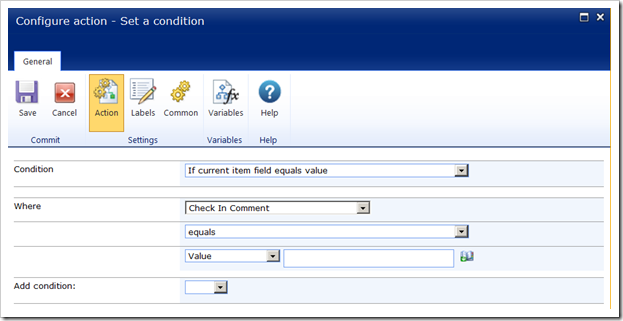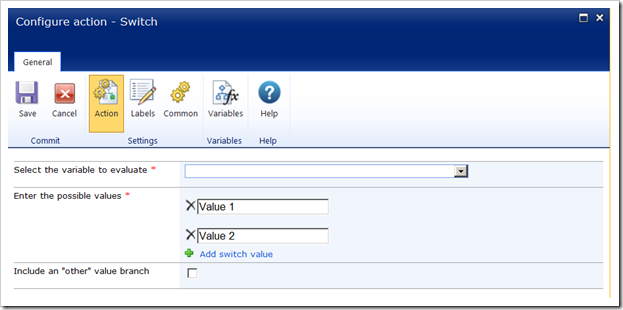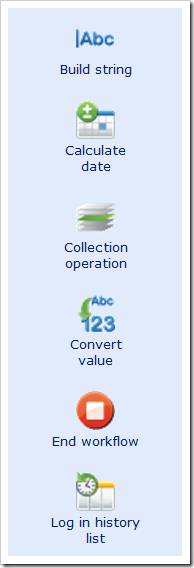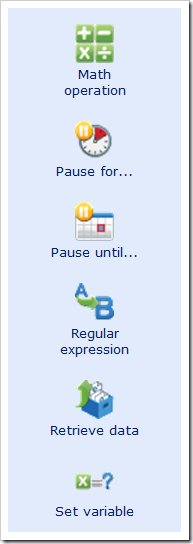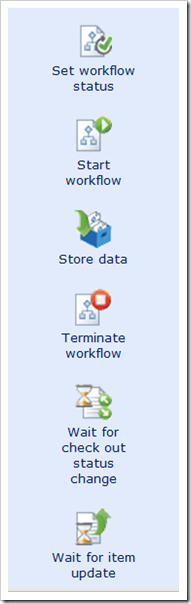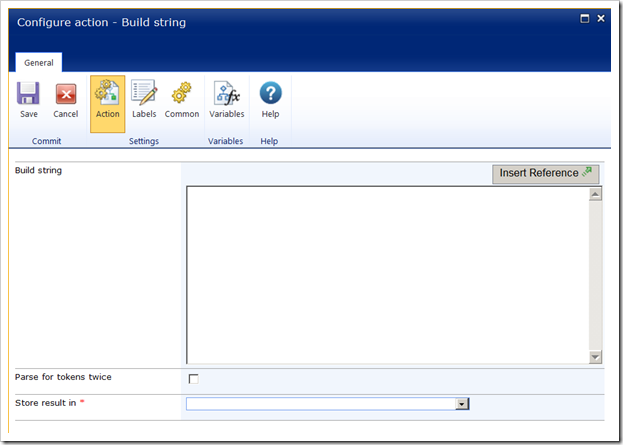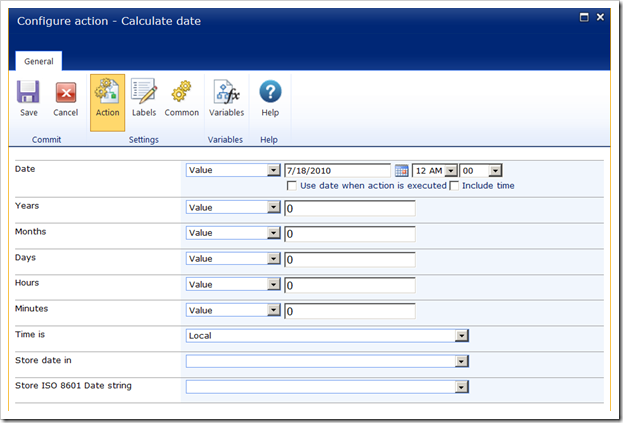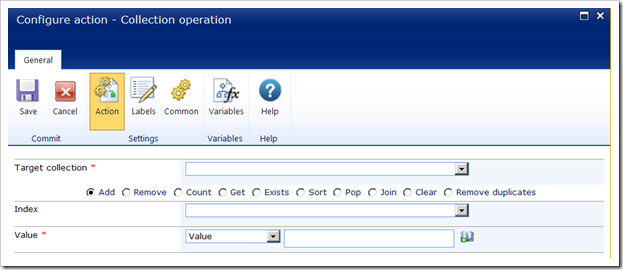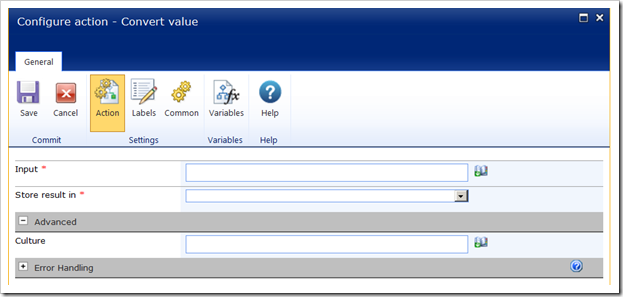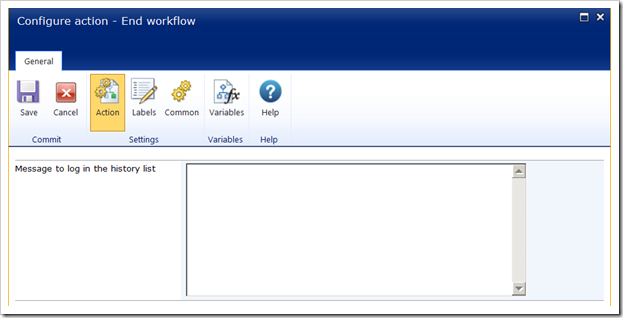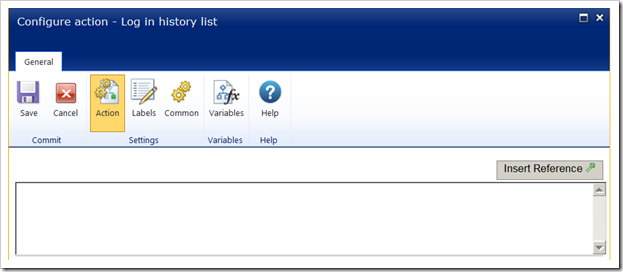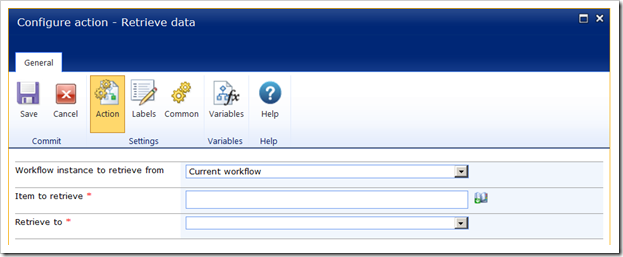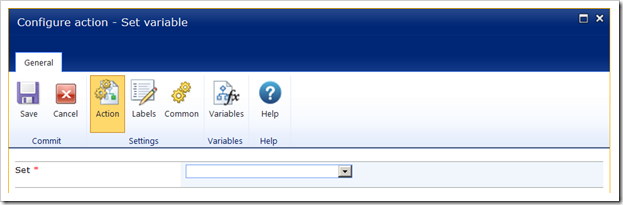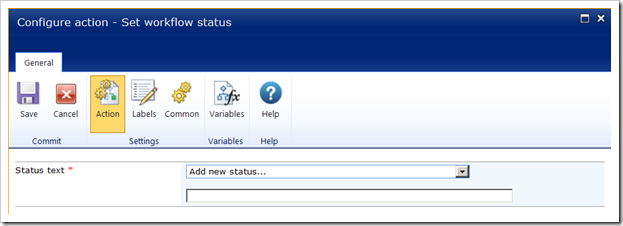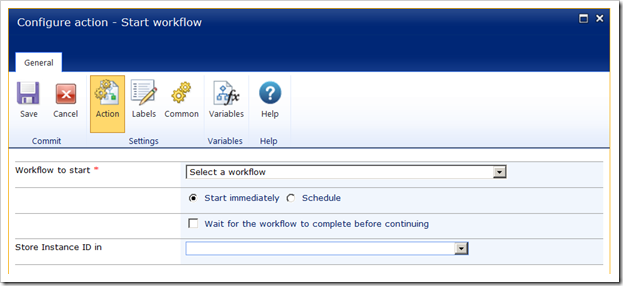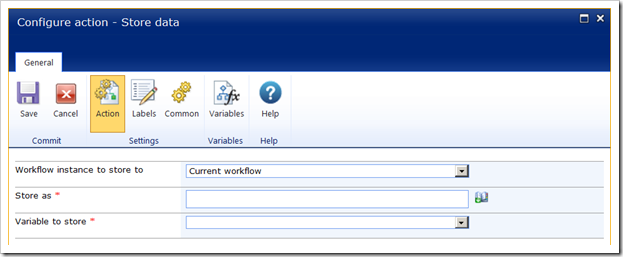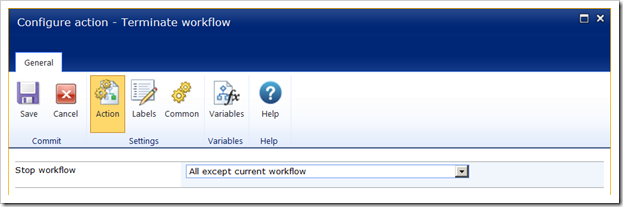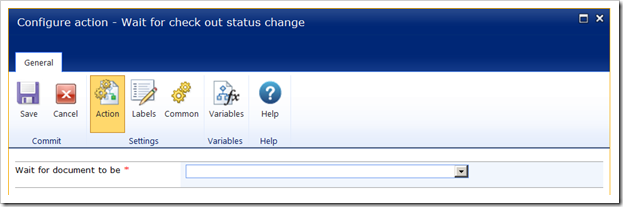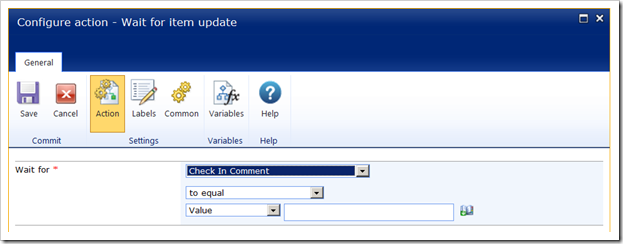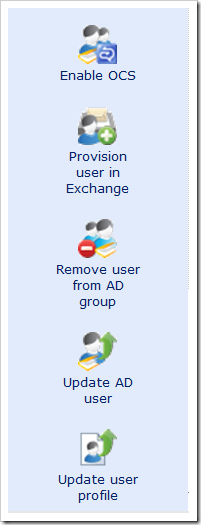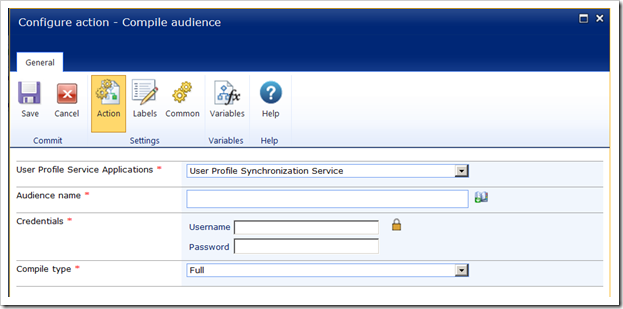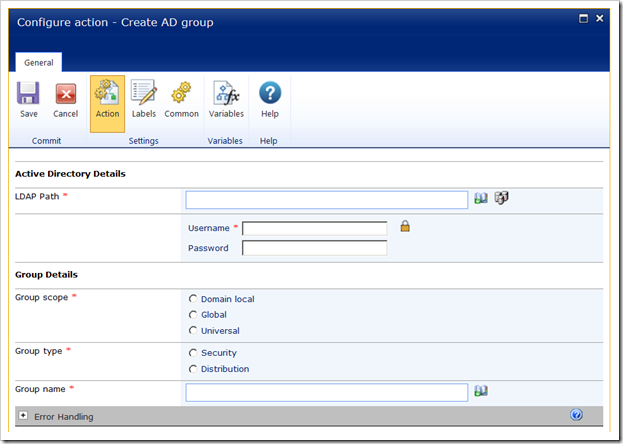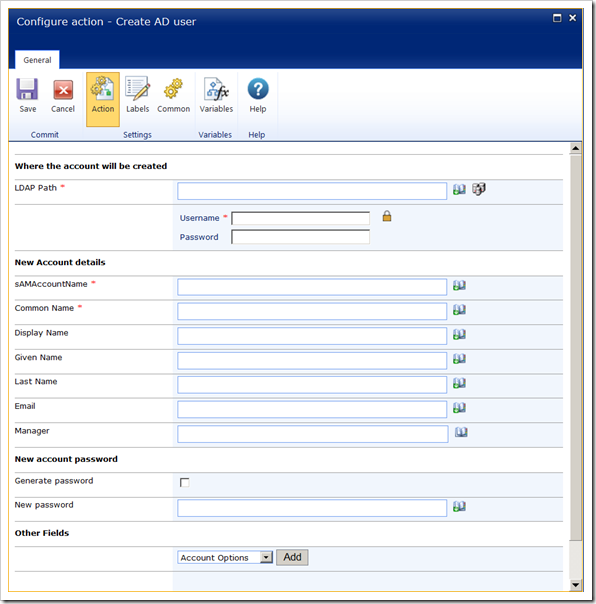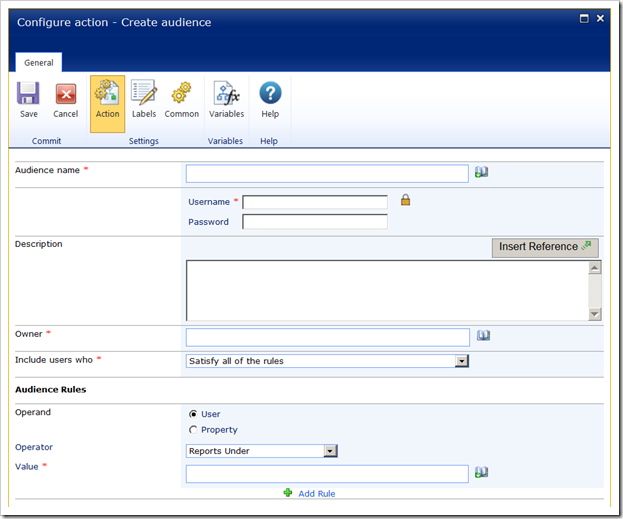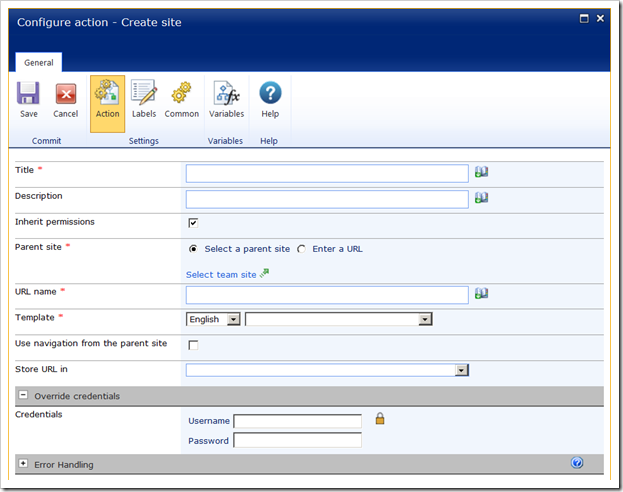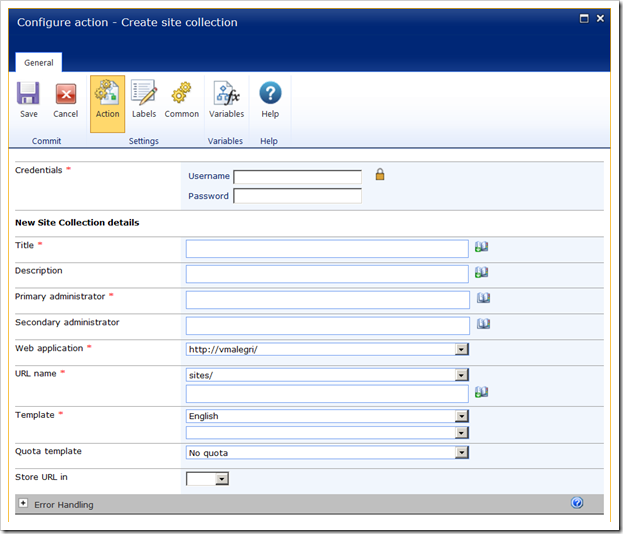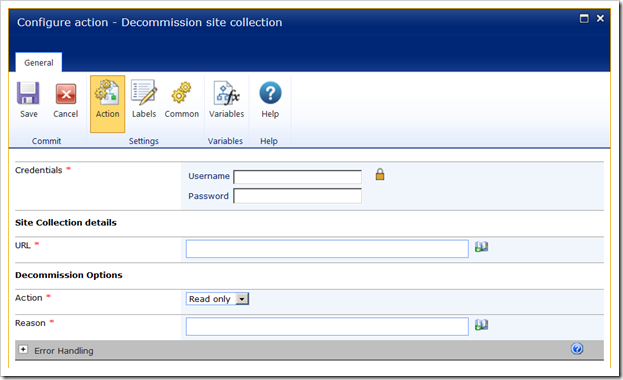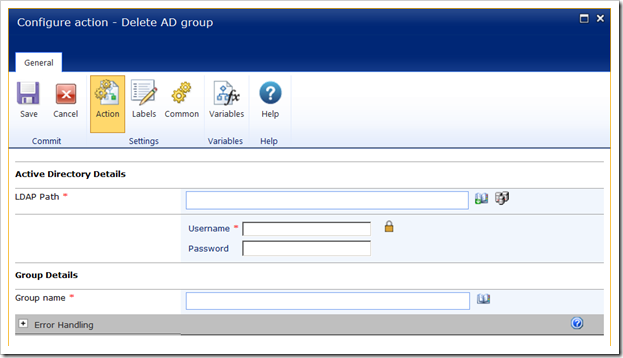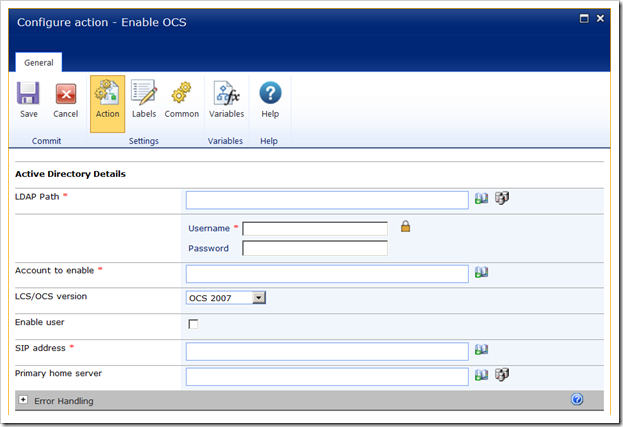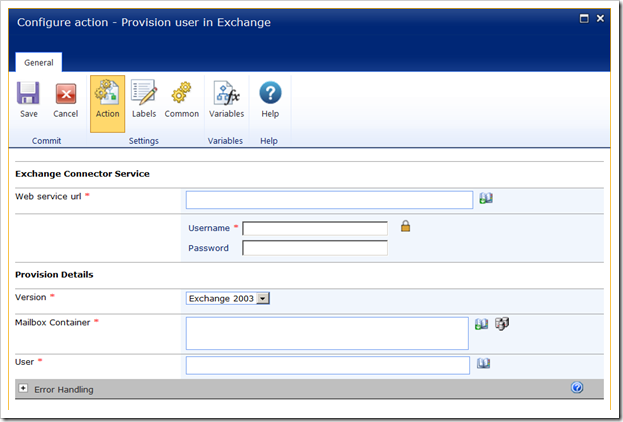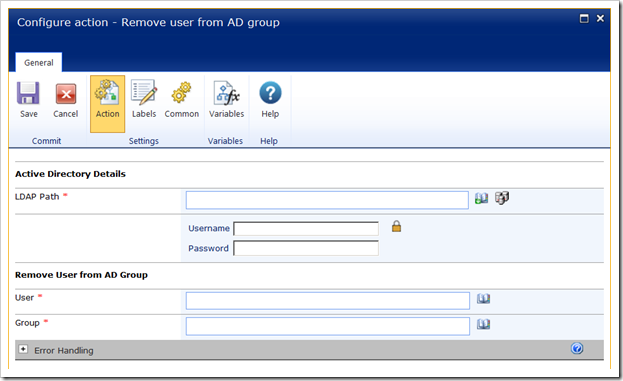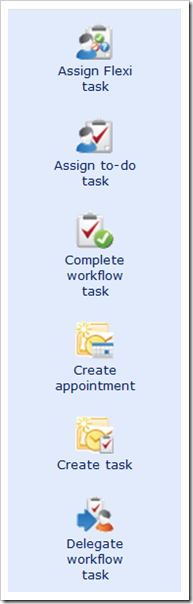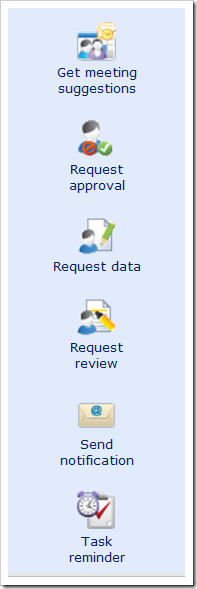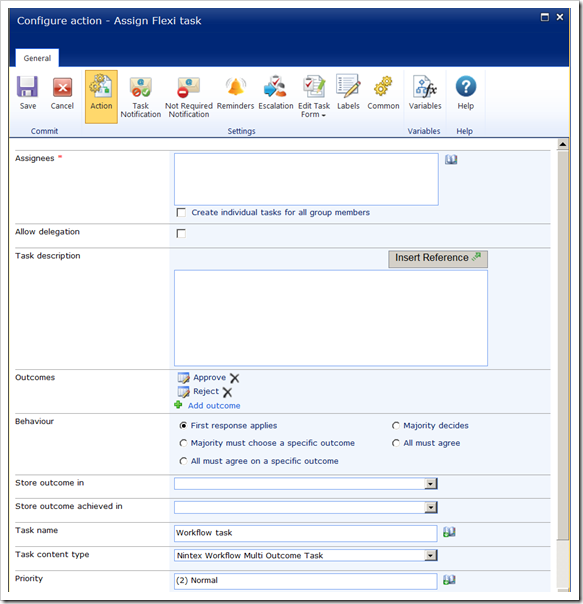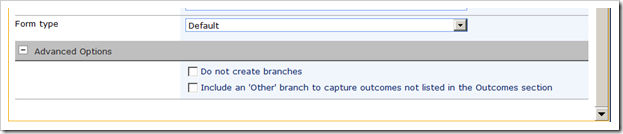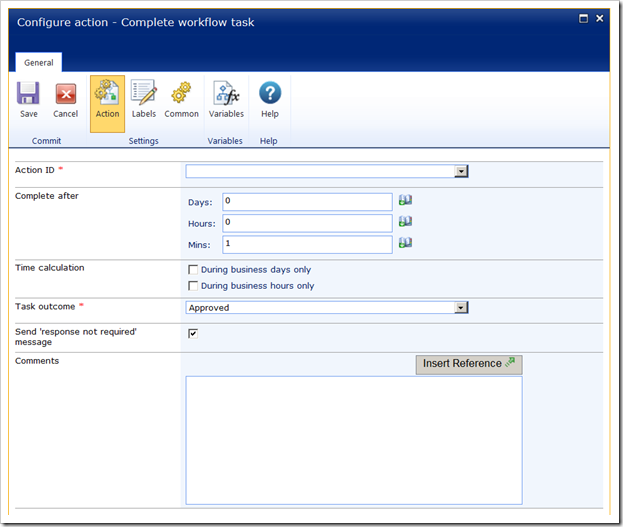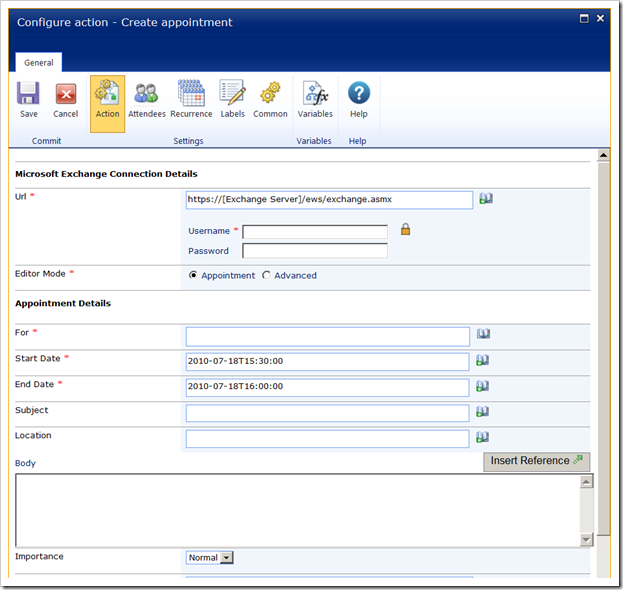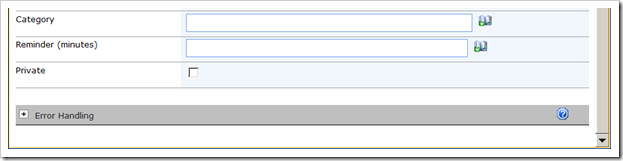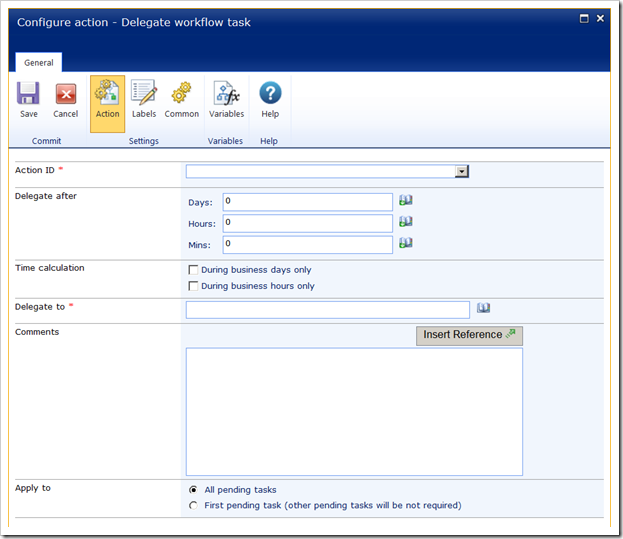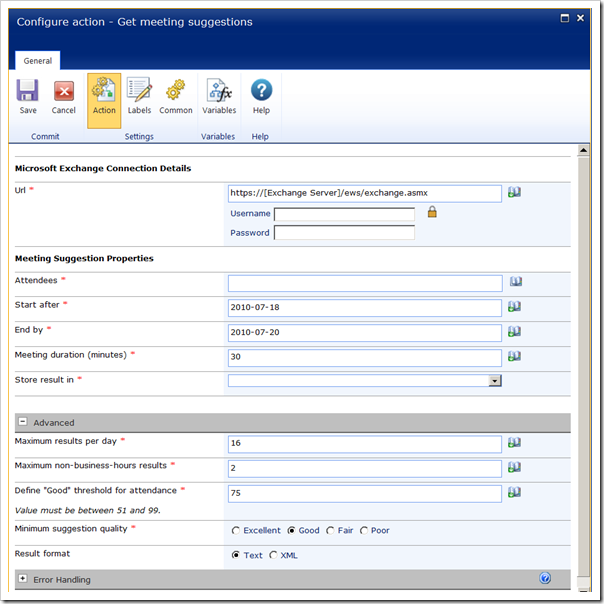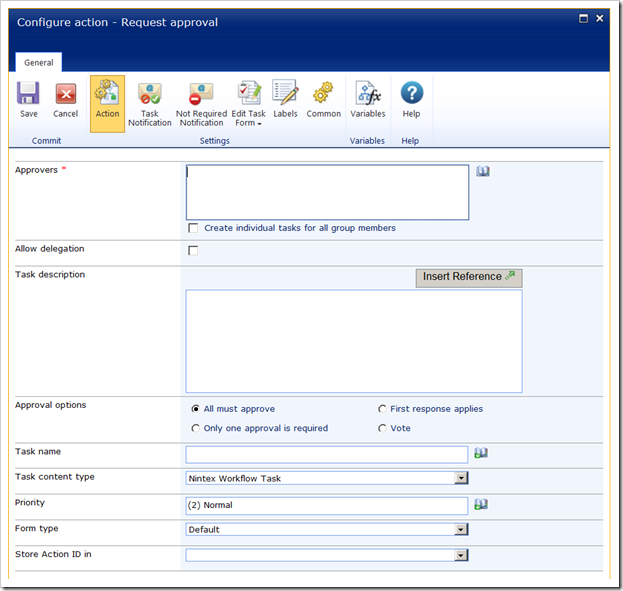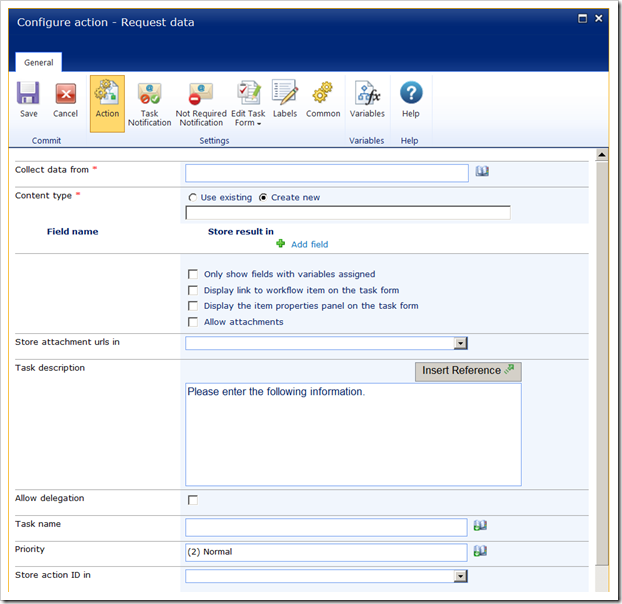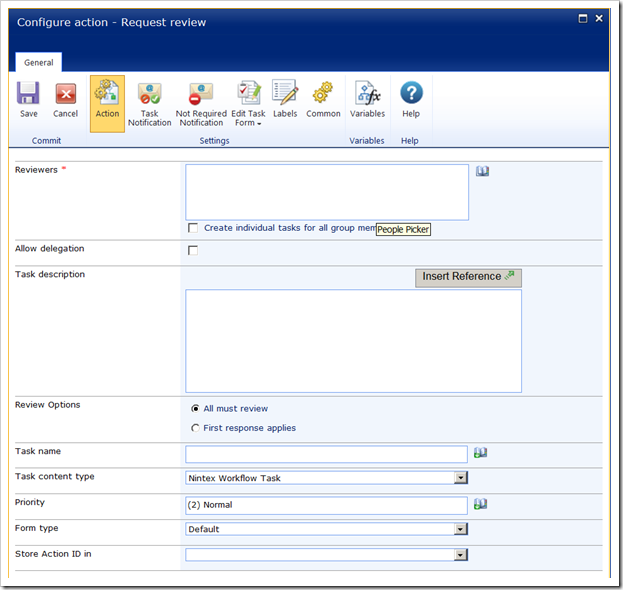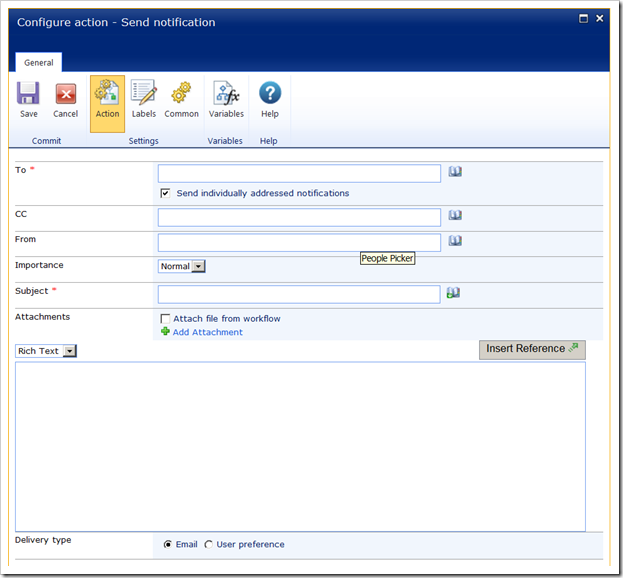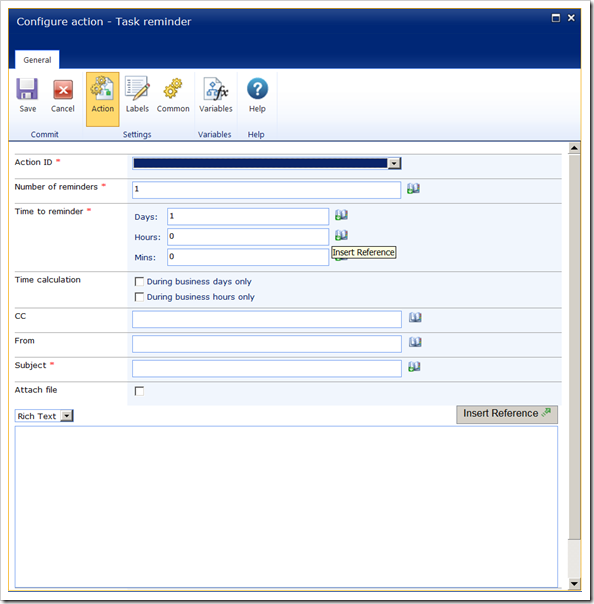List of all checked out files for an web applications:
SELECT
sites.FullUrl AS SiteURL, tp_DirName AS Directory, tp_LeafName AS Document, [tp_CheckoutUserId] AS UserID
FROM
[cms-roche.dev].[dbo].[AllUserData]
INNER JOIN
[cms-roche.dev].dbo.[Sites] on sites.id=alluserdata.tp_SiteId
WHERE
[tp_CheckoutUserId]<>0
List of all activated Features for a web applciation:
SELECT
sites.FullUrl AS SiteCollection, Webs.FullUrl AS Site, Features.FeatureId
FROM
[cms-roche.dev].[dbo].[Features]
INNER JOIN
[cms-roche.dev].dbo.Sites ON Features.SiteId=sites.Id
INNER JOIN
[cms-roche.dev].dbo.Webs ON Features.WebId=Webs.Id
WHERE
Features.FeatureId='00BFEA71-3A1D-41D3-A0EE-651D11570120'