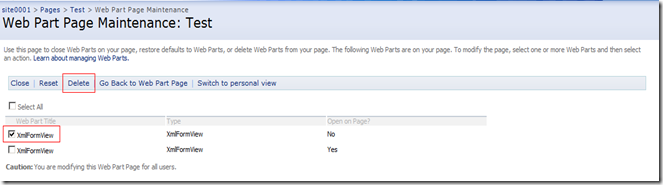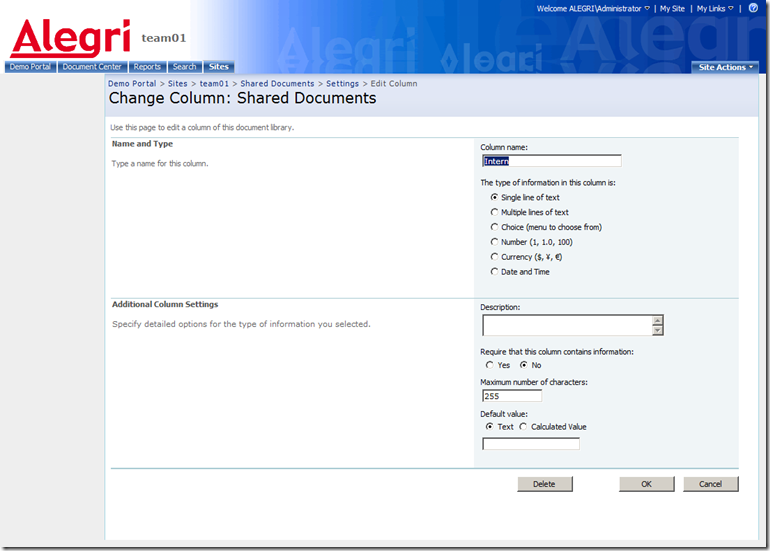How to create a embedded InfoPath form in a normal web part page or site. This is how it can look like:
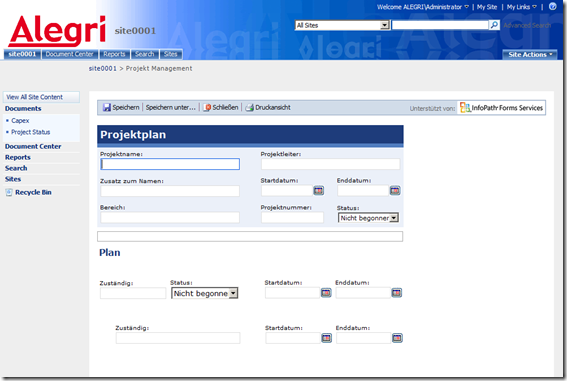
Change the web.config of the web application and add this line in the section <SafeControls>
<SafeControl Assembly="Microsoft.Office.InfoPath.Server, Version=12.0.0.0, Culture=neutral, PublicKeyToken=71e9bce111e9429c" Namespace="Microsoft.Office.InfoPath.Server.Controls" TypeName="*" Safe="True" />
Go to the site where you want to show the InfoPath forms and activate the site settings

Click on Web Parts

Click on New

Activate the InfoPath XmlFormView Assembly

And click on Populate Gallery
Now you can create a new site or web part page. The following example shows how to do this with webpart pages. Please keep in mind to use the link http://url/site?contents=1 to remove/deactivate the XmlFormView WebPart.

Create a new Page

Type the Title, URL an choose a Web Part Page layout to create. Open the Page and edit

Add a web Part

Add the XmlFormView WebPart

The WebPart is not configured. Press close
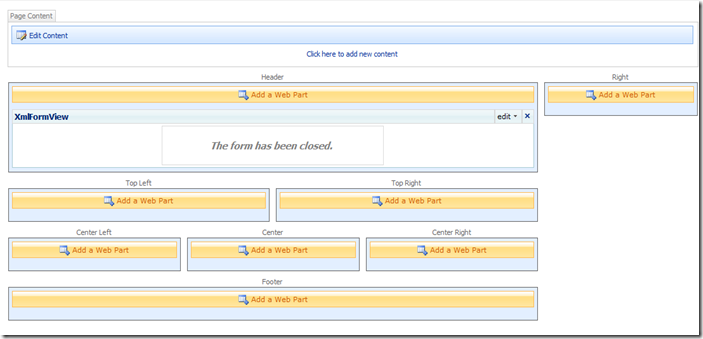
This is the result. This web part is not going to work. We need to add an other one but first disable this one.
In the page library select the webpart page and edit the properties


Click on "Open Web Part Page in maintenance view"

Select the web part and click on close
Go back to edit the web part page and add a web part
![clip_image009[1] clip_image009[1]](https://blogger.googleusercontent.com/img/b/R29vZ2xl/AVvXsEgKvN4FLzgvyIGseoHTmWUgdfbVRzZsHxWxn1jfZvVMYcqjTSmoXYqREa-_4KuUCSRNqkoL8ZM5tCjcV1imMm9gHVuC6PR4aPPElKDTvdLP0xZnZy_2bBPepOTXel4NniB5CiQlbPFNj6Ad/?imgmax=800)
Select the XmlFormView web part again. This time you get the following message

Now modify the web part
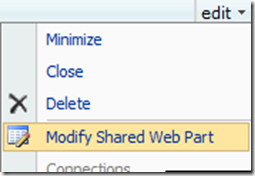
Open the Data Binding properties

You need to have a deployed InfoPath form (see XsnLocation) and you also need a library to store the edited forms (SaveLocation). Please create them before
e.g. http://alegri-intranet/sites/site0001/FormServerTemplates/Project.xsn
e.g. http://alegri-intranet/sites/site0001/Project%20Status
Press Apply

Now we need to delete the fist web part. Edit the page in the page library
![clip_image012[1] clip_image012[1]](https://blogger.googleusercontent.com/img/b/R29vZ2xl/AVvXsEjYAPYjlPs2GASEg2SCCiYorZyxXvSFHhoHGKMqs10dP4f3SocJmxmgmgxsvLyCxNAmXrCC1rP2NiEap_vgVKb2v-4-5ff7vTtgPG4JPZGZAd13r2_1JyV9-C3x8lP2RN4Doj6dTITWzZz2/?imgmax=800)
![clip_image013[1] clip_image013[1]](https://blogger.googleusercontent.com/img/b/R29vZ2xl/AVvXsEgbb8rBcrIEO3LCtZ3YVCyKOle7kJ5ERxu3BdiGWB5lh5oDGQZztWPswASNX_N0OZ5VtM_6dYJYUi71FZFyFf7f5fxs7wfYed36XB7Gj38P_yrPSCDBvhtLtAOGFVHvtc0hni7qZjses8j-/?imgmax=800)
Click on "Open Web Part Page in maintenance view"
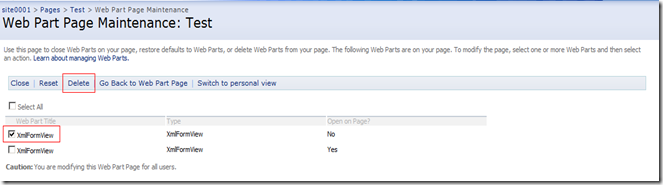
Select the right web part and click on delete
That's it.


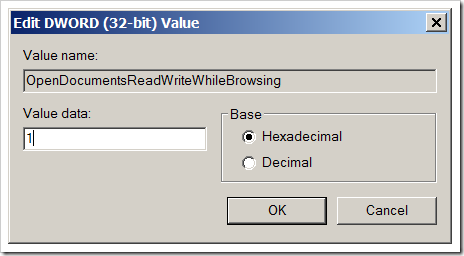













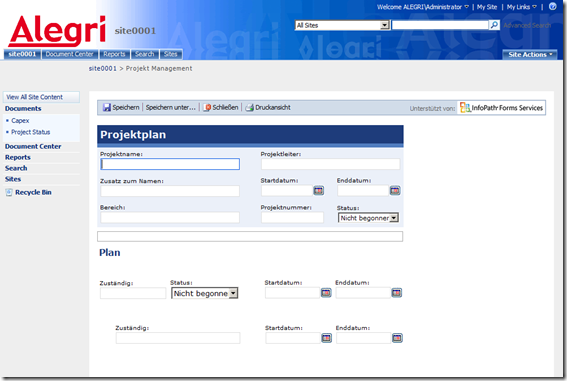









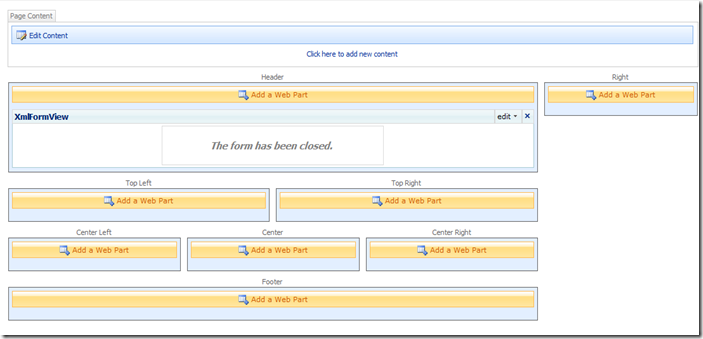



![clip_image009[1] clip_image009[1]](https://blogger.googleusercontent.com/img/b/R29vZ2xl/AVvXsEgKvN4FLzgvyIGseoHTmWUgdfbVRzZsHxWxn1jfZvVMYcqjTSmoXYqREa-_4KuUCSRNqkoL8ZM5tCjcV1imMm9gHVuC6PR4aPPElKDTvdLP0xZnZy_2bBPepOTXel4NniB5CiQlbPFNj6Ad/?imgmax=800)

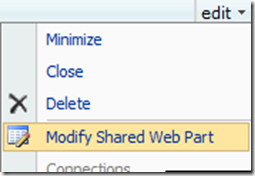


![clip_image012[1] clip_image012[1]](https://blogger.googleusercontent.com/img/b/R29vZ2xl/AVvXsEjYAPYjlPs2GASEg2SCCiYorZyxXvSFHhoHGKMqs10dP4f3SocJmxmgmgxsvLyCxNAmXrCC1rP2NiEap_vgVKb2v-4-5ff7vTtgPG4JPZGZAd13r2_1JyV9-C3x8lP2RN4Doj6dTITWzZz2/?imgmax=800)
![clip_image013[1] clip_image013[1]](https://blogger.googleusercontent.com/img/b/R29vZ2xl/AVvXsEgbb8rBcrIEO3LCtZ3YVCyKOle7kJ5ERxu3BdiGWB5lh5oDGQZztWPswASNX_N0OZ5VtM_6dYJYUi71FZFyFf7f5fxs7wfYed36XB7Gj38P_yrPSCDBvhtLtAOGFVHvtc0hni7qZjses8j-/?imgmax=800)