Create new content type
Fill in name and choose Folder Content Type and Content Type “Folder” as parent
Assign the needed columns. In this case a status column
Choose add from existing content type to a document library
And choose new content type special folder
Afterwards you get a new column “status”
Now you can add a new folder with the New button for the document library
Now you can type the folder name and all meta data you configured. In this case the status
This is working for SharePoint 2007 and SharePoint 2010
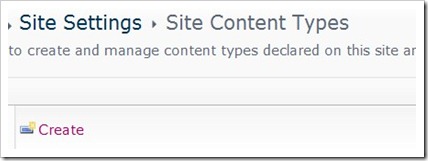



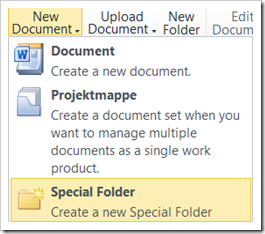
3 comments:
Nice post! Thank you.
This would be great if you could use the folder content type to display the contents of a folder in a view. This provides a list of folders but you still have to click each folder to see it's contents. Perhaps the release after 2010.
I was excited about this option BUT the folder content type option is only visible in the New Document drop-down.
Meanwhile, the big "New Folder" button is right there in the users' faces and they choose it every time. They do not even realize the other option is there. The danger is that the New Folder button does not produce the folder with the associated content type properties.
How can we get the New Folder button to produce folders with the Content Type structure?
Post a Comment