Technet article: http://technet.microsoft.com/en-us/library/ee748631%28office.14%29.aspx
Run the following commands in SQL Server management query window. Change the database name as needed.
use [WSS_Content]
if not exists (select * from sys.symmetric_keys where name = N'##MS_DatabaseMasterKey##')
create master key encryption by password = N'Admin Key Password !2#4'
use [WSS_Content]
if not exists (select groupname from sysfilegroups where groupname=N'RBSFilestreamProvider')
alter database [WSS_Content]
add filegroup RBSFilestreamProvider contains filestream
use [WSS_Content]
alter database [WSS_Content]
add file (name = RBSFilestreamFile, filename = 'c:\Blob')
to filegroup RBSFilestreamProvider
After activating this three commands you will find some files in the new folder c:\blob. Important. This folder will be created by the sql command.
Install RBS
http://go.microsoft.com/fwlink/?LinkId=177388
Do not run the msi file directly.
On the database and first SQL server run the following command:
msiexec /qn /lvx* rbs_install_log.txt /i RBS_X64.msi TRUSTSERVERCERTIFICATE=true FILEGROUP=PRIMARY DBNAME="WSS_Content" DBINSTANCE="" FILESTREAMFILEGROUP=RBSFilestreamProvider FILESTREAMSTORENAME=FilestreamProvider_1
Fill in the SQL instance name for specific SQL server instances.
Run the following command on all other SharePoint servers:
msiexec /qn /lvx* rbs_install_log.txt /i RBS_X64.msi DBNAME="WSS_Content" DBINSTANCE="" ADDLOCAL="Client,Docs,Maintainer,ServerScript,FilestreamClient,FilestreamServer"
Check rbs_install_log.txt after installation:
>>>> Product: SQL Remote Blob Storage -- Installation completed successfully.
To enable RBS on a specific web application open the SharePoint Management Shell on run this commands
$cdb = Get-SPContentDatabase –WebApplication http://moss2010server
$rbss = $cdb.RemoteBlobStorageSettings
$rbss.Installed()
$rbss.Enable()
$rbss.SetActiveProviderName($rbss.GetProviderNames()[0])
$rbss
After the activation you can find additionals files and folder in the blob folder
After uploading a file (in this example rbs_install_log.txt) in a document library
You will find new folders and files (with guid names) in the blob directory structure.
If you upload a new version of this file, the new file will be place in the same folder with a new name. SharePoint does not save the difference only.

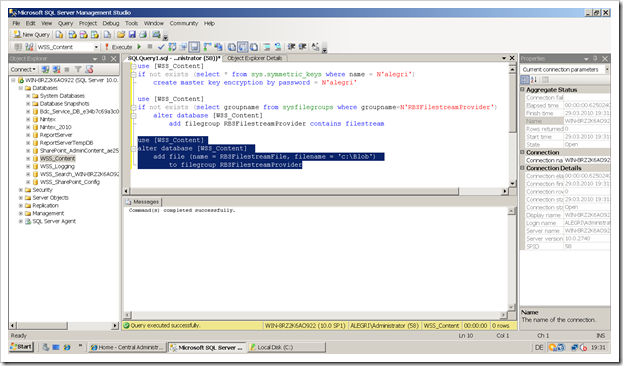












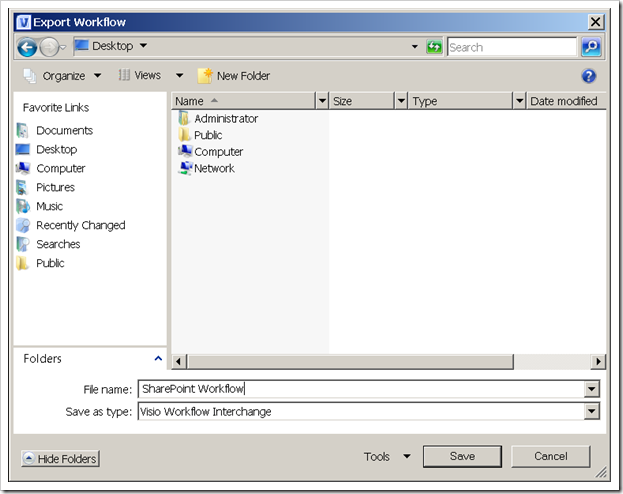










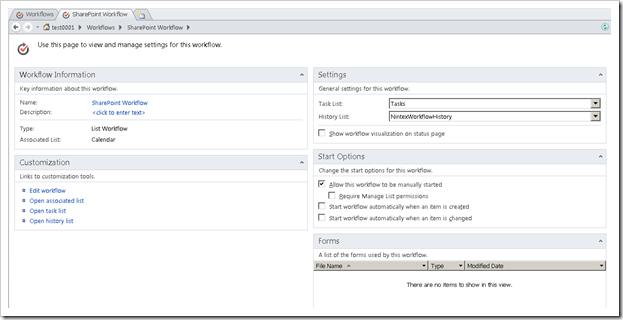

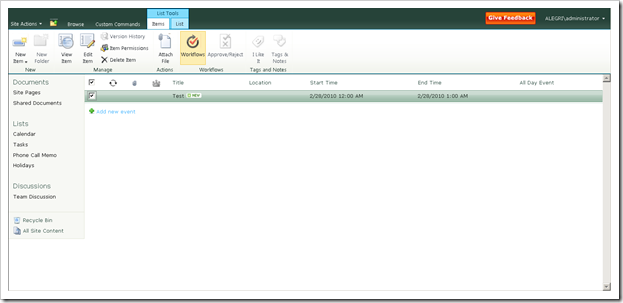

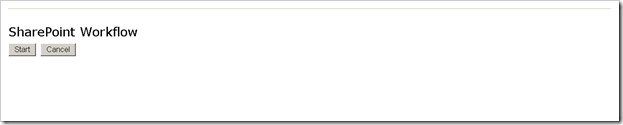



![clip_image001[6] clip_image001[6]](https://blogger.googleusercontent.com/img/b/R29vZ2xl/AVvXsEipSVJvsKrOWH1JLTjIpEOSfxLoFYV-TKkDV_5azB6CMofDgN3En2vfOcj8y8eOk6l0O5LuEJHuGClFRqaARFFvUUKzcXnGQ_dx9pBHdCodjY98gjouaOHQzXw033Z_WFVWmwqRaCVQ78D-/?imgmax=800)
![clip_image002[6] clip_image002[6]](https://blogger.googleusercontent.com/img/b/R29vZ2xl/AVvXsEjGeLZCCcYUM5g4gaKXFj7SjOdKYIBCmIEe7SxifREm-wGy8GQtwsl_9DypvW5yCRCARy97c9cpqzCDCbxCXdb1GmL3HMH3gDn92cwMfNORv9tGjRtnJFa7wEgfkYC-G4NocofeNNOaF-xO/?imgmax=800)
![clip_image003[6] clip_image003[6]](https://blogger.googleusercontent.com/img/b/R29vZ2xl/AVvXsEirdLPXQBRSAprUaS8DNqWaolZPZO-yaz2VLGsM1M8LxYmYzh4NFJkxRLWxl8uSTItGTXEc8t66jFmlEyqEkMeblOXiTjW5gVu89Ua2Mpu5CTdiEc_BGZCcsgMv_YXisRPPDitIbZyiOYry/?imgmax=800)
![clip_image004[6] clip_image004[6]](https://blogger.googleusercontent.com/img/b/R29vZ2xl/AVvXsEgbMtz8YenTrR5AiOcBB240iDxWR1jtcPZBRSEqQh9XjVjYxetUwaitHpOQ83Z1xwkKrZvS8cupxRIom93TwAM_6FGZiasJBs4lX7rvvk9n40gEKGRBTLJRl9v5NG8VmTUtHYM4jA1VDeXJ/?imgmax=800)
![clip_image005[6] clip_image005[6]](https://blogger.googleusercontent.com/img/b/R29vZ2xl/AVvXsEj4KBnwJBSsKDbtyvlvt6dNKLIST6JLnVIhVmkBDOnwqdeyTumO5wxwNq830vo4e4WN6d0DLDNqgv8g0fz-pjNV8p7ngHUYRZBufg3PlQ5JIRuzrZaSoLYGCBW8NGjiJYbE8kIiMzVJ1P6f/?imgmax=800)
![clip_image006[6] clip_image006[6]](https://blogger.googleusercontent.com/img/b/R29vZ2xl/AVvXsEg-bL7IwAmFUPzze2Im0Flx_L49ParatD7WhdUpYCiBNE_dZ0kIoRqVT3llyWeN1dKzIkNRqDa6EuuSHChqbEEhqn-Z6LbIbd2BvJgv0hkpYatwctnkydmHbb-FXxlIIXjnHUkLJDEe7qLa/?imgmax=800)
![clip_image007[6] clip_image007[6]](https://blogger.googleusercontent.com/img/b/R29vZ2xl/AVvXsEgkSbllndKOSYiE019beMLqb_mVVJv5kD2hh3DKmTJQTAHMgcKcJybEkshQuiIFOtgRjGPXLf7IUMSRSZmAMY-Aatu9nKo1bifzW7F0Z3lMJ0Is2uryuXlPXvwy2s6IhIA9vgydeyc7Up58/?imgmax=800)
![clip_image008[6] clip_image008[6]](https://blogger.googleusercontent.com/img/b/R29vZ2xl/AVvXsEjqN0wLuQJjoHsIbe2BbCmNYtBdmIlBUz3jBwW5y6i63O5pmz0B7q1bVBKDqR8ykFu2rdbE2G1s3f2YHFxbNkliDpBnLLFAAdZraiisV3m7kPtcmTuy9GirbdwnEl3SQ1UrQKY3w0wPchZf/?imgmax=800)
![clip_image009[6] clip_image009[6]](https://blogger.googleusercontent.com/img/b/R29vZ2xl/AVvXsEhE_yFJ3VuLec9bc0IEQsMl6QCZ4yFvfsqqDTakfMMppIo_7X_DSimnkbsxuRJQNGAaJ7MsPi-JvXtv6rOmC6VahND3q25aeW5-ifQXf3uwEu9tEbOqKLBPkR1dvCC2NCFdwH9PWbZby83e/?imgmax=800)
![clip_image011[6] clip_image011[6]](https://blogger.googleusercontent.com/img/b/R29vZ2xl/AVvXsEgQj9ZrCz7kzbnnHbTzA1DxcebZ6nKOrBvvC_04fn0Du-ndPJRPHqXYx-fWtcnHrf9zXQ5FbbCSGgYm6QTiBtbBmS9o2H7ZtHdRCDd6cOvzgsC5fxTiNPheC-WTFOPLT2INOhVHrHQg2V7r/?imgmax=800)
![clip_image012[6] clip_image012[6]](https://blogger.googleusercontent.com/img/b/R29vZ2xl/AVvXsEgh3kHIm-9Y5UoHN1jhmDoLFfTuBo2FyyN2uEinpgXwLJ_h4FNNO_0vhMg63OKDAw3AymCxXDsBG-pd9DHoAfZvkpb0DKNckwVL6uG_ca5hJroOXHrgiPQJpMxzicd5ookV4I3TUcQNhlxu/?imgmax=800)
![clip_image013[6] clip_image013[6]](https://blogger.googleusercontent.com/img/b/R29vZ2xl/AVvXsEhGDUBKkoKzRbuYzEByg7mDYm-l4qnvFtLzzK0agYJB1ThtF9CEYe654sOxovh-D56hjJuqXhxuCH0cvUeHXqX5rWdQn5JQBWhLtY8AnN-og3G4JS_-90vykCaiv5kWUrg8-fXaCx13O1Ao/?imgmax=800)
![clip_image014[6] clip_image014[6]](https://blogger.googleusercontent.com/img/b/R29vZ2xl/AVvXsEit-ozgydZc5MeVAHVsyDaoHQKr7ApiadS0BwvcgNAeLpz18EOJrCJBzUM3XwAxPohVz6hHJpvH00TEIROPus4ZUDn68Vbuab6MdrhwSqfiiR0doa68QYSnuKaPOVU3UZrsHY2imG1TNiFQ/?imgmax=800)
![clip_image015[6] clip_image015[6]](https://blogger.googleusercontent.com/img/b/R29vZ2xl/AVvXsEgGE-gI70vhUt-IWOjVJvfH4gWxYjkkk7IewIrelXPh1kO7foXc1Aut7Mijptqy_nN8OnRqnBtVq_jU0wi2ov7v6o8HxLGAmBXNG27k1V4VK_nWipmPNxszZFfpgZD_UwM41pBfR-AbkDzh/?imgmax=800)
![clip_image016[6] clip_image016[6]](https://blogger.googleusercontent.com/img/b/R29vZ2xl/AVvXsEjqbrCdWvXQT5P9IN49iR4CwLz5K0JKyjFX6g-pndVjotyIy7L7OuUCZj70XXmGMucQnJJu37BwLYSzFUH2VvvDzay7NxuT-gJe5lrzFhg8s6XGcBo9okmZa45cpzDxixq5A-Es7XllaQg3/?imgmax=800)
![clip_image017[6] clip_image017[6]](https://blogger.googleusercontent.com/img/b/R29vZ2xl/AVvXsEjNxEekVjjiDYvF3mtTOsdgRD0GPBaTWScov3B5RD4dNe94DCuqaFlIKbELWjM6eZotaetqvO7VOre4hav2jTrkR1sTQxHXYZvv_scJhdwdntgDmJgvv_FhbJ0AMDexI9FQ5G6D46j4NzOp/?imgmax=800)